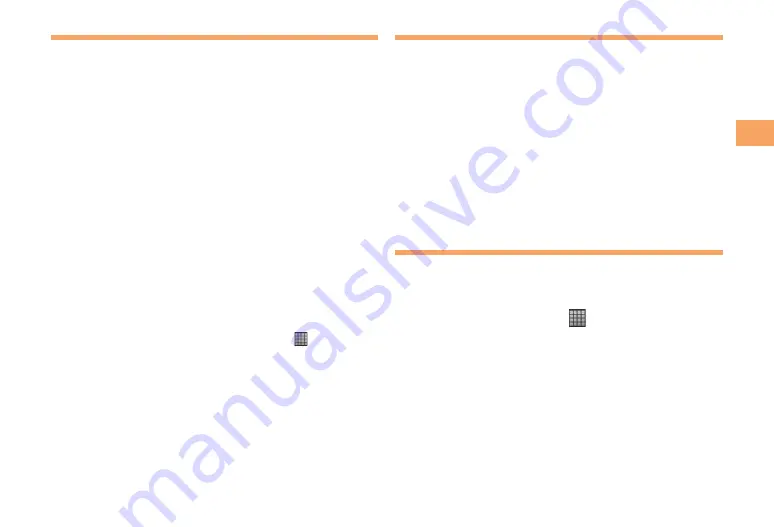
11
Getting Ready
Initial Setup
The first time IS11S turns ON, the initial setting screen
appears automatically. After setting the display language,
"
Setup guide
" appears. Follow the onscreen instructions to
set each function.
English (United States)
→
次へ
(Next)
You can check the operations of main functions and
initial settings.
Next
Tap
Change
to change Date & time.
Next
Tap
View
to check how to use the keyboard.
Next
Tap
View
to check how to use the application
Timescape™.
Next
Tap
Set up
to set up services you want to use.
You can set up the services afterward in the following
procedure: From the Home screen, tap
→
Setup
guide
or from the settings screen, select each item.
Next
→
Finish
•
•
•
•
•
•
Setting Google Account
You can create a Google account on the IS11S and use
Google services. Google account setup screen appears
such as when launching a software that requires a Google
account for the first time. You can also display it from
Setup
guide
.
Google account setup screen
→
Next
Create/Sign in
If you already have a Google account, tap
login
, enter
user name and password and tap
login
. If you have no
Google account, tap
Create
and register an account
following the onscreen instructions.
Checking Your Phone Number
Your phone number appears at the top of the contact list.
You can edit your contact information such as a name, mail
address, etc.
From the Home screen,
→
Contacts
Tap [XXX-XXXX-XXXX] (Myself) at the top of the
contact list.
Edit
Done
•




























