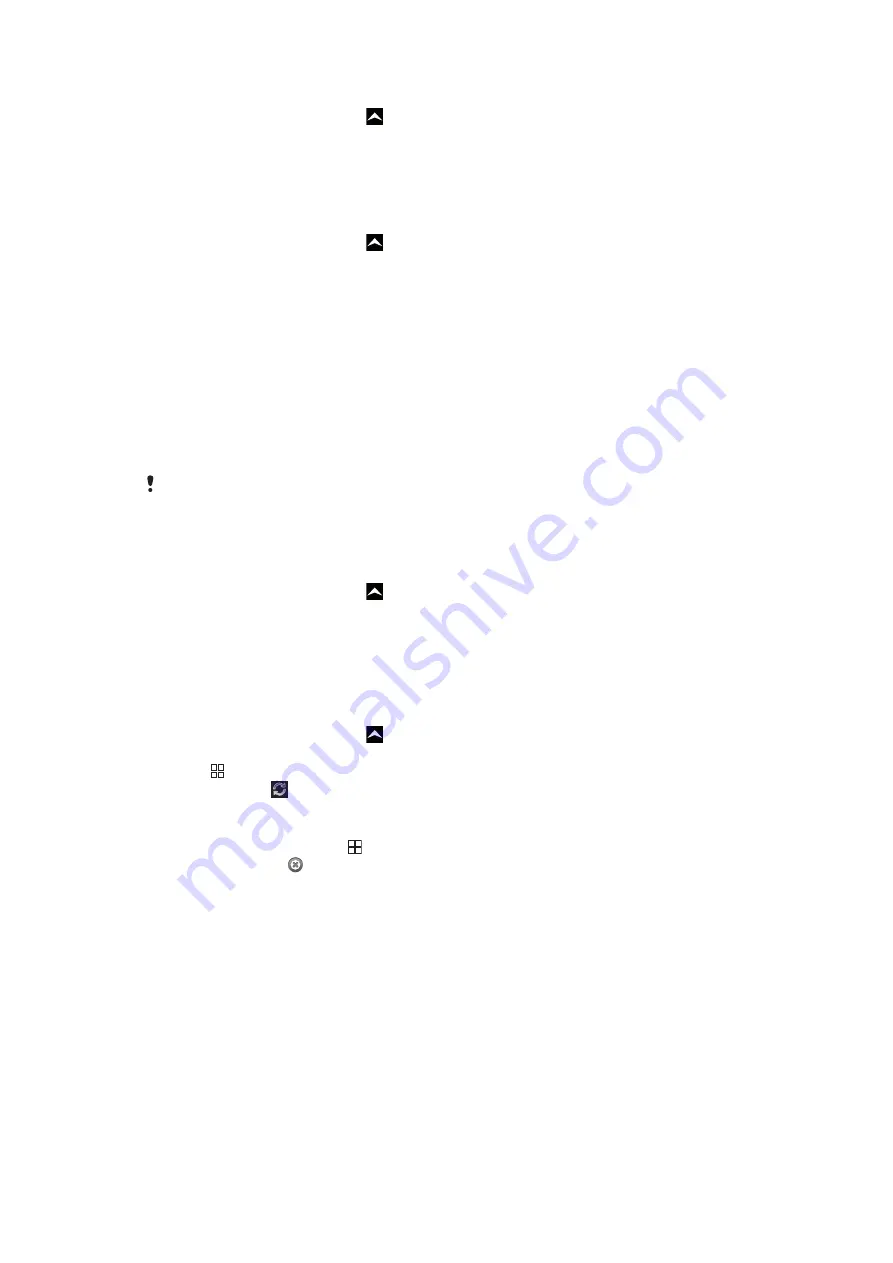
To set a synchronisation interval in Sony Ericsson Sync
1
From the
Home screen
, drag
upwards.
2
Find and tap
Sony Ericsson Sync
.
3
Tap the name of the synchronisation service you want to edit.
4
Mark the
Sync interval
checkbox and set the synchronisation interval.
5
Tap
Save
.
To delete a synchronisation item in Sony Ericsson Sync
1
From the
Home screen
, drag
upwards.
2
Find and tap
Sony Ericsson Sync
.
3
Tap the name of the synchronisation service you want to delete.
4
Scroll down and tap
Delete
.
To stop a synchronisation in Sony Ericsson Sync
•
When synchronising, tap
Cancel
.
Google™ sync
You can use the Google™ sync application to synchronise your phone with your Gmail™,
Google Calendar™ and contacts. You can view and edit information both in your phone
and on your computer.
To synchronise with your Google™ account, the account needs to be activated in your phone.
You can synchronise manually, or set the phone to synchronise automatically by activating
background data usage. See
To set up a Google™ account in your phone
on page 35 for more
information.
To set up automatic synchronisations in Google sync
1
From the
Home screen
, drag
upwards.
2
Find and tap
Settings
>
Data synchronization
.
3
Mark the
Background data
checkbox.
4
Mark the
Auto-sync
checkbox.
5
Mark the checkboxes for the synchronisation items you want to synchronise
automatically.
To synchronise manually using Google sync
1
From the
Home screen
, drag
upwards.
2
Find and tap
Settings
>
Data synchronization
.
3
Press .
4
Tap
Sync now
.
To stop a synchronisation in Google sync
1
When synchronising, press .
2
Tap
Cancel sync
.
50
This is an Internet version of this publication. © Print only for private use.
















































