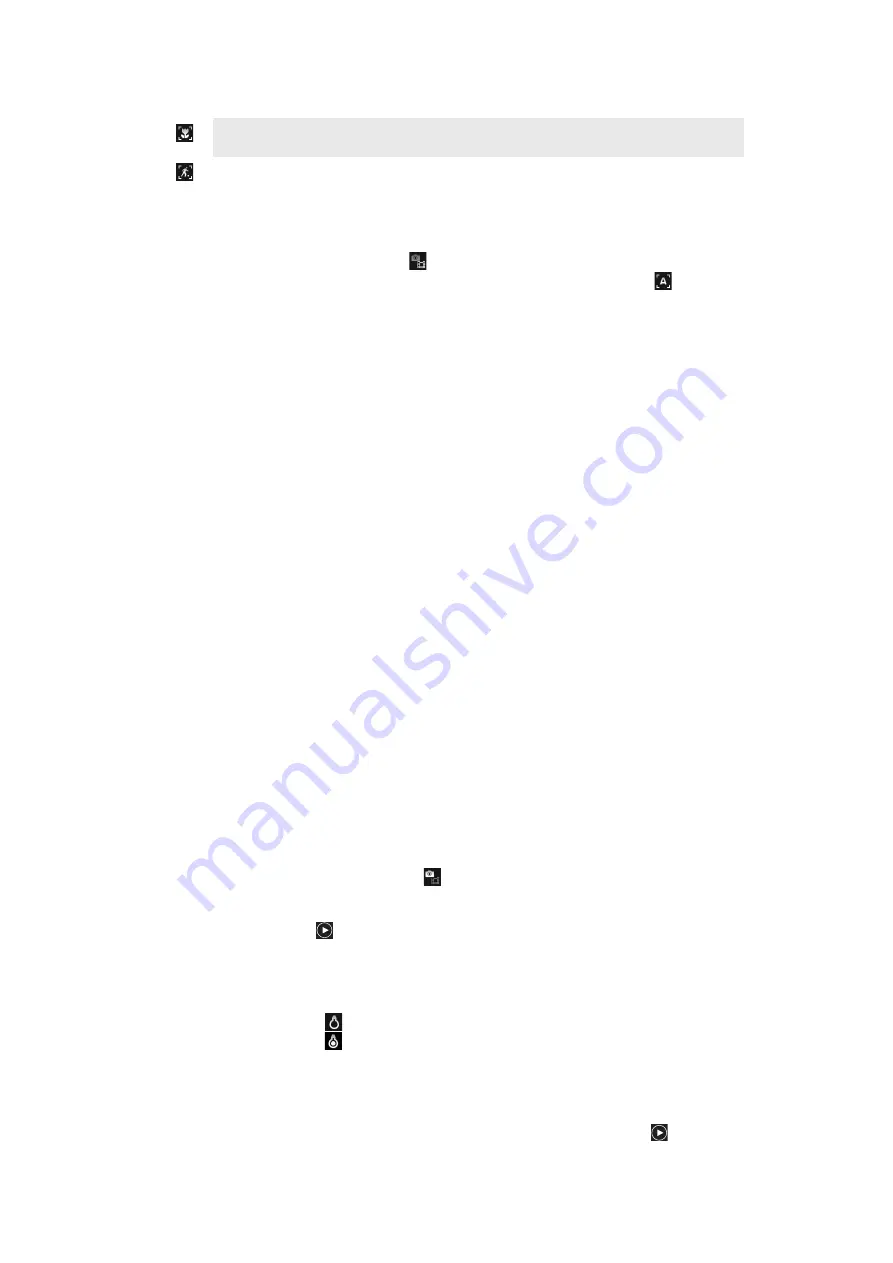
Use when taking landscape photos at night or in poorly lit environments (without the flash). Due to long
exposure time, the camera must be held still or placed on a stable surface
Macro
Use for situations when you want to use auto focus for extreme close-up photos
Sports
Use for photos of fast-moving objects. Short exposure time minimises motion blurring
To select scenes
1
Activate the camera.
2
If the still camera is not selected, tap .
3
Tap the active scene key at the bottom right in the viewfinder, for example, .
4
Tap a scene and take the photo.
Tips when using the camera
Rule of thirds
Don’t place your subject in the middle of the frame. By placing it a third of the way in, you
achieve a better result.
Hold it steady
Avoid blurry photos by holding the camera steady. Try to steady your hand by leaning it
against a solid object.
Get closer
By getting as close as possible to your subject, you can fill the viewfinder with your subject.
Stay within the flash range
Photos taken beyond the maximum flash range will be too dark. The maximum flash range
is about four steps from the subject.
Consider variety
Think about different angles, and move towards the subject. Take some vertical photos.
Try different positions.
Use a plain background
A plain background helps highlight your subject.
Keep your lens clean
Mobile phones are used in all kinds of weather and places, and carried in pockets and bags.
This results in the camera lens becoming dirty and covered with fingerprints. Use a soft
cloth to clean the lens.
Using the video camera
To record a video
1
Activate the camera.
2
If the video camera is not selected, tap .
3
Press the camera key to start recording.
4
Press the camera key to stop recording. The video appears in review mode.
5
To view the video, tap .
6
To record another video, press the camera key.
To use the video camera light
1
Activate the camera.
2
To turn on the light, tap .
3
To turn off the light, tap .
4
Record the video.
To view previously recorded videos
1
In the camera viewfinder, tap the thumbnails at the bottom left.
2
Flick left or right to browse the photos and videos. Videos are identified by .
71
This is an Internet version of this publication. © Print only for private use.















































