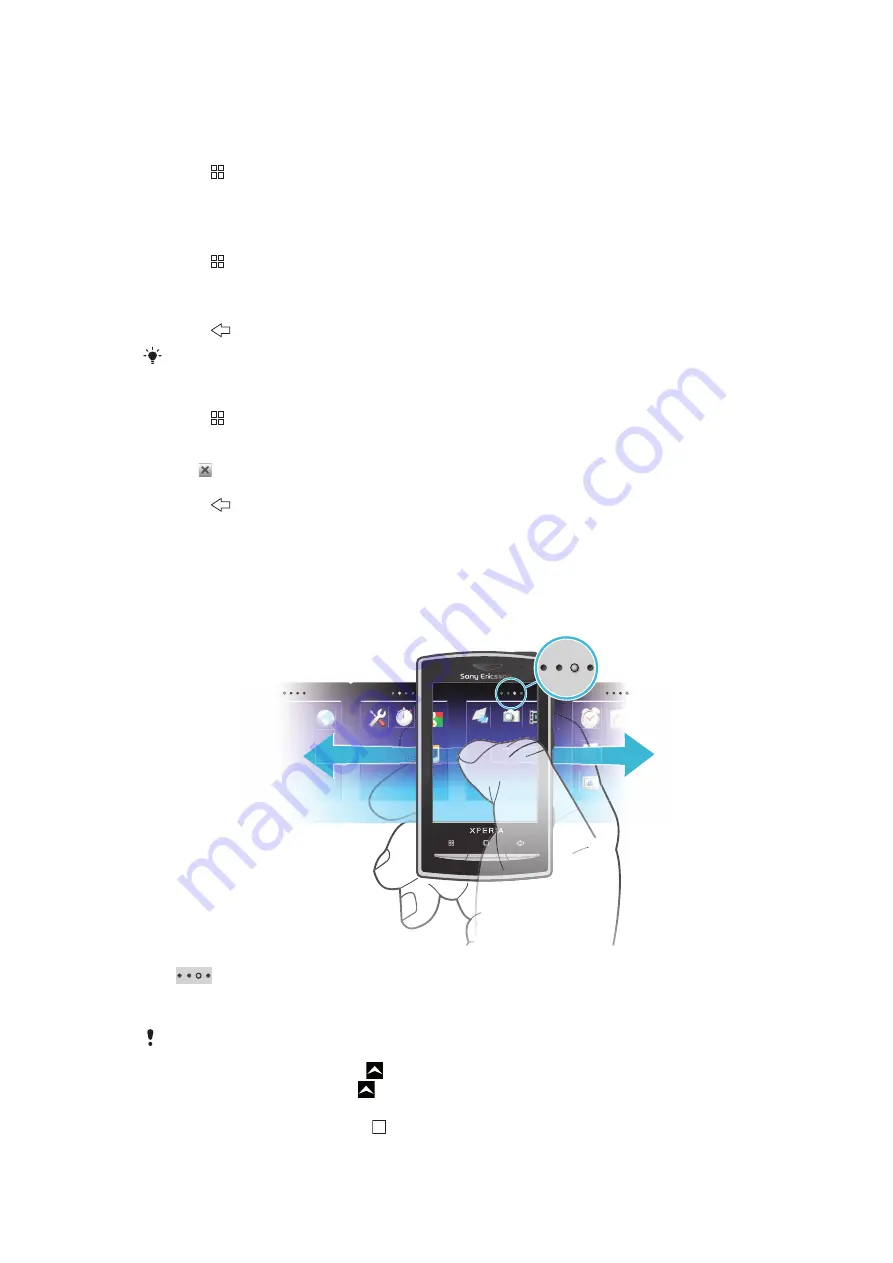
To view the extended Home screen
•
Drag your finger to the sides of the screen.
To change the Home screen wallpaper
1
Press .
2
Tap
Change wallpaper
.
3
Select an option.
To add widgets to the Home screen
1
Press .
2
Tap
Arrange widgets
.
3
Flick through the horizontal list of widgets and tap
Add widget
.
4
Select a widget from the list.
5
Press
to exit the edit mode.
You can add more widgets by flicking through the horizontal list and tapping Add widgets.
To delete a widget from the Home screen
1
Press .
2
Tap
Arrange widgets
.
3
Flick horizontally across the screen and tap the widget you want to delete.
4
Tap in the widget.
5
Tap
Yes
.
6
Press
to exit the edit mode.
Applications panes
You can access your applications in the phone using the applications panes. The
applications panes extend beyond the screen. You can create new panes and arrange the
applications after your preferences.
Shows which applications pane you are in
To open the applications panes
You can open the applications panes by different ways.
•
From the
Home screen
, drag upwards.
•
From the
Home screen
, tap .
•
Flick the
Home screen
upwards.
•
From the
Home screen
, press .
17
This is an Internet version of this publication. © Print only for private use.






























