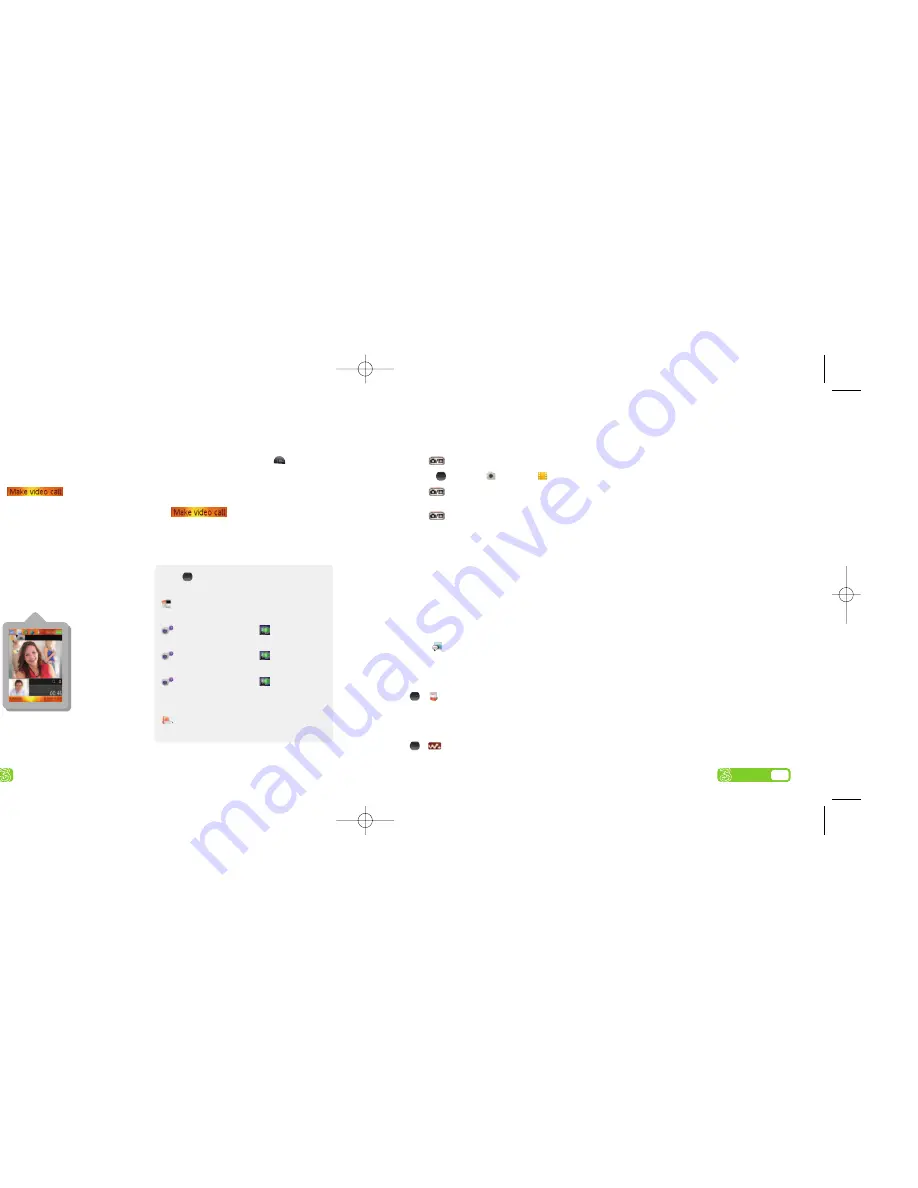
Voice calling and video calling
Make calls
>
Enter the number.
>
Press
Call
for voice calls.
>
Press
More
then
.
>
To end a call press
End call
.
Receive calls
>
To answer a call press
Answer
.
>
To end a call press
End call
.
>
During a video call, you’ll see a large picture of the
other person and a small picture of how you look to
them in the bottom left of the screen.
>
To stop the other person from seeing you:
press
and scroll to
Stop camera
.
Set up voicemail and videomail
>
To set up voicemail, press and hold
.
Follow the voice prompts to choose a PIN and
record your greeting.
>
To set up videomail, enter
171
and press
More
then
.
Follow the voice prompts to record your video
greeting. The caller will see your video greeting
when you can’t answer a video call.
6
User guide
7
User guide
Use camera and video, and play music
Take and send photos and video clips
>
Press
on the right side of your mobile.
>
Press
to select
camera
or
video
.
>
Press
on the right side of your mobile to
take a photo or to start and stop video recording.
Press
again to save the video.
>
Select
Send
(left soft key) and follow menu.
You can control light, brightness, quality, file size
and duration. In
Camera
or
Video camera
mode
select
Settings
(left soft key).
Add a photo to your contact
You can associate a photo with a contact stored on
the mobile and not on USIM card.
>
Highlight the contact
> More > Edit contact >
scroll
left to
and at
Picture > Add > Camera album.
Then select your preferred image
> Save
.
Viewing photos or video clips
>
>
File manager (7) > Camera album /
Pictures / Videos.
Then select your preferred file.
Play music
>
>
Walkman (6).
From
you can...
View missed, received, dialled calls
Calls (*)
Activate call waiting
Settings (#) > Calls tab
> Manage calls
Divert calls
Settings (#) > Calls tab
> Divert calls
Send or withhold number
Settings (#) > Calls tab
> Show/hide
my no
View own number
Contacts (8) > More / Options >
My business card.
06598 SE W850i ROI UG.aw1 4/10/06 11:33 Page 9








