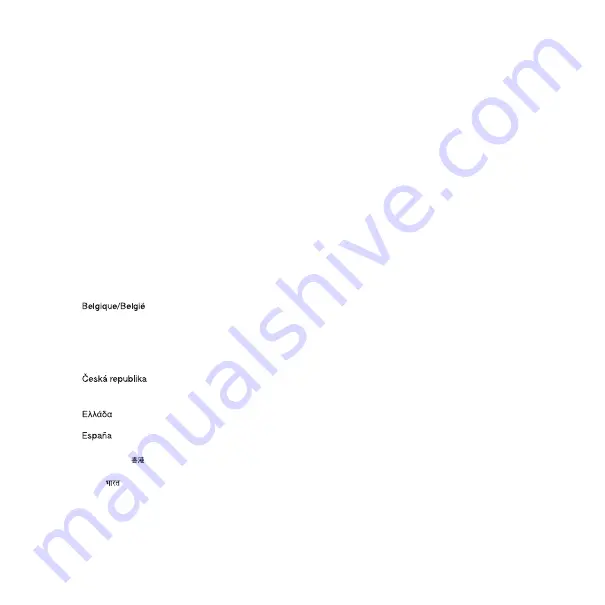
68
Important information
Important information
Sony Ericsson Consumer Web site
On
support section where help and tips are only a few
clicks away. Here you will find the latest computer
software updates and tips on how to use your
product more efficiently.
Service and support
You have access to a portfolio of exclusive service
advantages such as:
• Global and local Web sites providing support
• A global network of Call Centers
• An extensive network of Sony Ericsson service
partners
• A warranty period. Learn more about the warranty
conditions in the
Important information
.
support tools and information. For operator-specific
services and features, please contact your network
operator.
You can also contact our Call Centers. If your
country/region is not represented in the list below,
please contact your local dealer. (Calls are charged
according to national rates, including local taxes,
unless the phone number is a toll-free number.)
If your product needs service, please contact the
dealer from whom it was purchased, or one of our
service partners. For warranty claims, save proof of
purchase.
Support
Argentina
800-333-7427
Australia
1-300650-600
02-7451611
Brasil
4001-04444
Canada
1-866-766-9374
Central Africa
+27 112589023
Chile
123-0020-0656
Colombia
18009122135
844550 055
Danmark
33 31 28 28
Deutschland
0180 534 2020
801-11-810-810
210-89 91 919
902 180 576
France
0 825 383 383
Hong Kong/
8203 8863
Hrvatska
062 000 000
India/
39011111
This is the Internet version of the User guide. © Print only for private use.




























