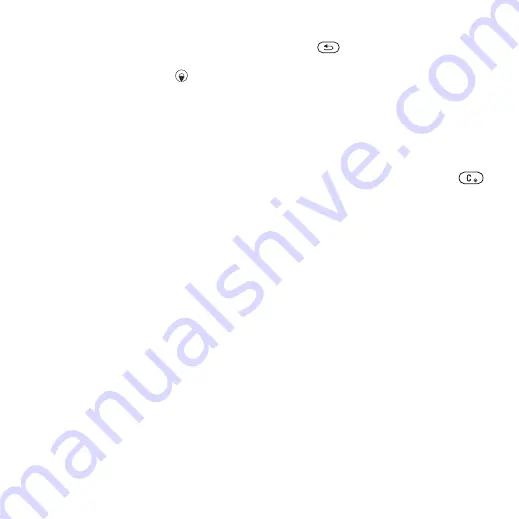
33
Messaging
To create and send a picture message
1
From standby select
>
.
2
Enter the text and press
to add
items to the message.
3
4
Select a recipient and select
.
Receiving picture messages
You can select how to download
your picture messages. Standard
options when you download picture
messages are:
•
– automatic download.
•
– ask to download
when not in home network.
•
– do not download
when not in home network.
•
– ask to download.
•
– new messages appear in the
.
To set automatic download
1
From standby select
>
>
.
2
Select an option.
To view a picture message from the
inbox
1
From standby select
>
2
Scroll to the message and select
.
To close a picture message
•
Press .
To save an item in a picture message
•
When you view a picture message
select
>
and select
an item.
To delete a message
1
From standby select
and select a folder.
2
Scroll to the message and press
.
Message options
You can set standard options for all
messages or choose specific settings
each time you send a message.
To set text message options
1
From standby select
>
.
2
Scroll to an option and select
.
To set picture message options
1
From standby select
>
.
2
Scroll to an option and select
.
Send options
You can request a delivery report,
a read report, and set a priority for
a specific message. You can also
add more recipients to the message.
This is the Internet version of the User guide. © Print only for private use.






























