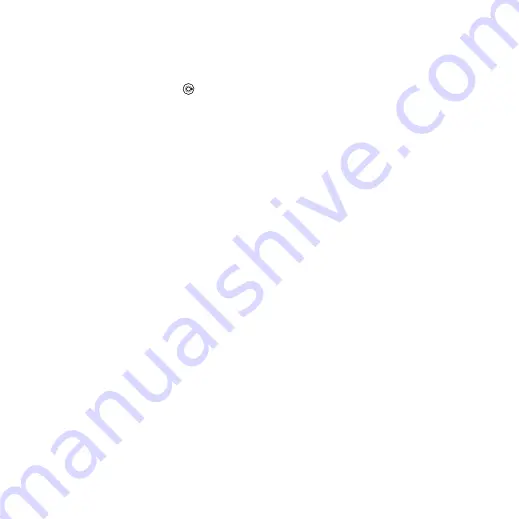
57
Entertainment
To create a video clip
1
}
}
.
2
}
}
,
or
}
3
To add more items press
}
To edit a selected video clip
}
for options:
•
– to shorten the video clip.
•
video clip.
•
– to remove the video clip.
•
– to move the video clip to
another position.
•
– to copy and paste the
video clip.
To edit a selected picture
}
for options:
•
time for the picture.
•
– to remove the picture.
•
– to move the picture to
another position.
•
– to copy and paste the
picture.
To edit a selected text
}
for options:
•
– to change the text.
•
– and select
to
set background or
to set
font color.
•
– to select the display time
for the text.
•
– to remove the text.
•
– to move the text to another
position.
•
– to copy and paste the text.
VideoDJ™ options
}
for options:
•
•
– to send the video clip.
•
– to add a soundtrack
to the video clip.
•
– to set transitions
between video clips, pictures and
text.
•
– to save the video clip.
•
– to insert a new video clip,
picture or text.
•
– to create a new
video clip.
To edit video clips in the File
manager
1
}
}
}
and
select file.
2
}
}
}
.
Sending video clips
You can send a video clip using one of
the available transfer methods. Short
video clips can be sent using picture
messaging. If a video clip is too long,
you can use the trim function to make
a video clip shorter.
This is the Internet version of the user's guide. © Print only for private use.






























