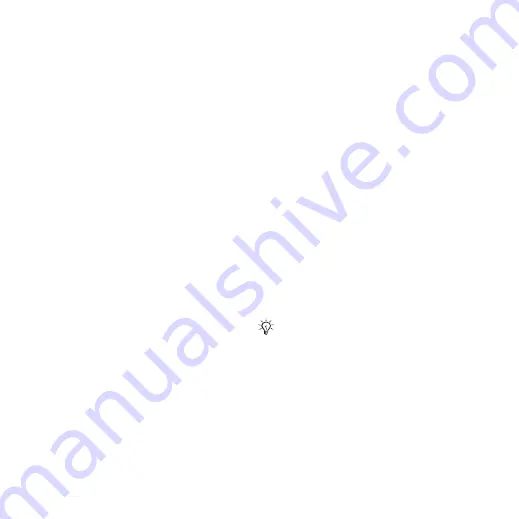
36
Messaging
To log in to your My friends server
•
From stand-by select
}
}
}
To log out of the My friends server
•
Select
}
.
To add a chat contact
1
From stand-by select
}
}
}
the
2
Select
}
To send a chat message
1
From stand-by select
}
}
}
the
2
Scroll to a contact and select
3
Type the message and select
Status
You can show your status, for
example, Happy or Busy, to your
contacts or all users.
To set status sharing
1
From stand-by select
}
}
}
}
.
2
Select
3
Select an option.
To change your own status
1
}
}
}
2
Update your status information.
Chat group
A chat group can be started
by your service provider, by
a My friends user or by yourself.
To create a chat group
1
}
}
}
2
Select
}
}
.
3
Select who to invite to the chat group
from your contacts list, then
4
Enter a short invitation text and select
}
.
Conversation history is preserved
between log out and log in to let you
return to chat messages from previous
conversations.
This is the Internet version of the User's guide. © Print only for private use.






























