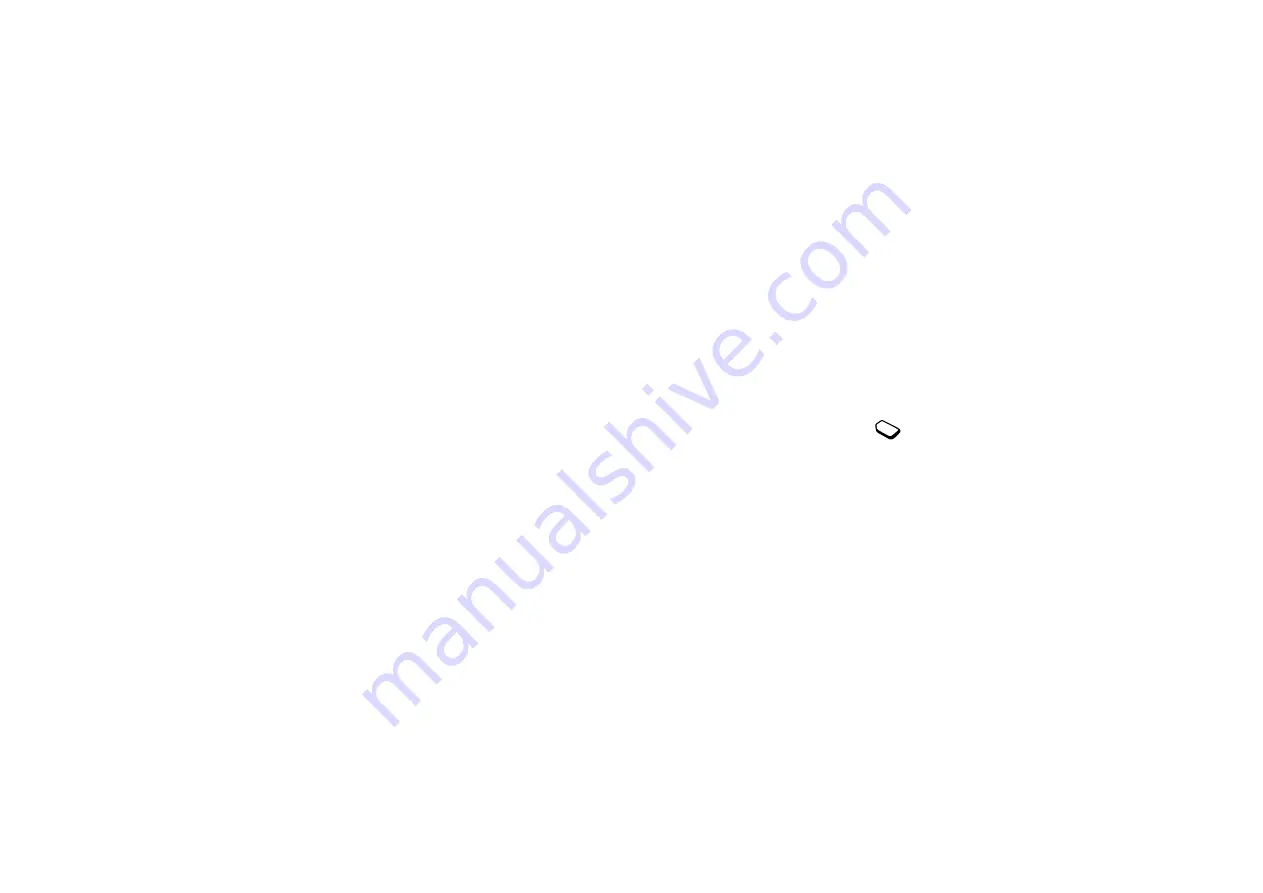
No
t fo
r C
om
me
rci
al U
se
Voicemail
51
6 Select
Delete
when the card you want to delete is
selected.
7 Press
Yes
to confirm deletion of the selected
calling card.
Editing a card number
1 Scroll to
Phonebook
,
Calling Cards
.
2 Enter your phonelock code.
3 Select
Card Setup.
4 Scroll to the card number that you want to edit.
5 Press
Select
.
6 Select
Edit
and edit the card number.
7 Confirm the new number by pressing
YES
.
Choosing a Card
You must choose which card you want to use before
making a calling card call.
Selecting a card
1 Scroll to
Phonebook
,
Calling Cards
.
2 Enter your phonelock code.
3 Select
Card Selection.
4 Select the card that you want to use.
Making a Calling Card Call
1 Enter the phone number you wish to call or retrieve it
from the phonebook.
2 Press and hold
Call
.
The access number of the calling card server is called.
During the connecting phase, you are asked to send the
phone number that you want to call and the verification
code, in the order chosen earlier (see above).
3 Press
Call
or wait a few seconds and the number and
code are sent automatically.
Bar Calls
You can use the
Bar calls
service to restrict
certain types of calls from being made and
received. You need a password, which comes with your
subscription from the service provider, to turn a call bar
on or off.
The following calls can be barred:
• all outgoing calls,
All Outgoing.
• all outgoing international calls,
Outgoing Intl.
• all outgoing international calls except to your home
country,
Outg. Intl Roam.
Summary of Contents for T62u
Page 1: ...Mobile Phone T62u...
Page 3: ...Not for Commercial Use...
Page 5: ...Not for Commercial Use 4...






























