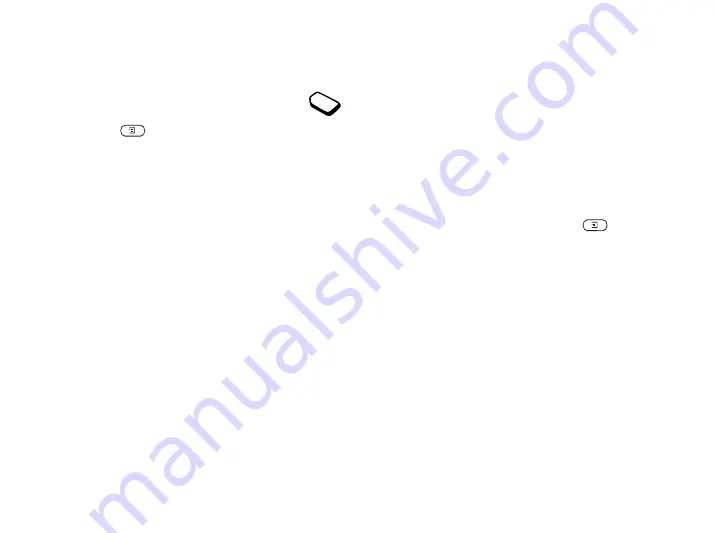
This is the Internet version of the user's guide. © Print only for private use.
Using Mobile Internet
57
Options when browsing
When you have started browsing, you can
reach different browsing options by
pressing
.
•
Home
– Go to the homepage set for the current
WAP profile.
•
Back
– Go back to the previous page.
•
Bookmarks
– Add the site you are currently browsing
to your list of bookmarks, or see the list of bookmarks
for the current profile.
•
Enter address
– Enter the WAP address of a site you
want to visit.
•
Save picture
– Save a picture from the site.
•
SendAsTextMsg
– Send a text message with a link to
the current WAP page to another phone.
•
Send link
– Send a link to the current site to another
phone.
•
Reload
– Refresh the contents of the WAP page.
•
Exit WAP
– Disconnect and go to standby.
•
Status
– Display current status information, for
example, profile, access type, connection time, data
rate, security, address.
•
Set as homepg
– Set the current site as the homepage of
the WAP profile you are using.
•
Push inbox
– Receive messages via push inbox.
Note:
If you select an e-mail address when browsing a
WAP site, you can reply with a text message.
Using bookmarks
You use bookmarks in your mobile phone just as you
do with a PC Internet browser. You can have up to a
maximum of 25 bookmarks.
To work with bookmarks
1.
Scroll to
Web services
,
YES
,
Bookmarks
,
YES
.
2.
Select the bookmark you want to work with,
.
3.
Select one of the following options and press
YES
:
•
Go to
– Go to the marked WAP address.
•
Edit
– Edit the name and/or the WAP address of the
bookmark. See “Options when browsing”
on page 57 for more information.
•
Delete
– Delete the bookmark.
•
SendAsTextMsg
– Send a link to the WAP address in
a text message.
•
Send
– Send a link to the current WAP address.
•
Set as homepg
– Set the WAP address as the
homepage.
















































