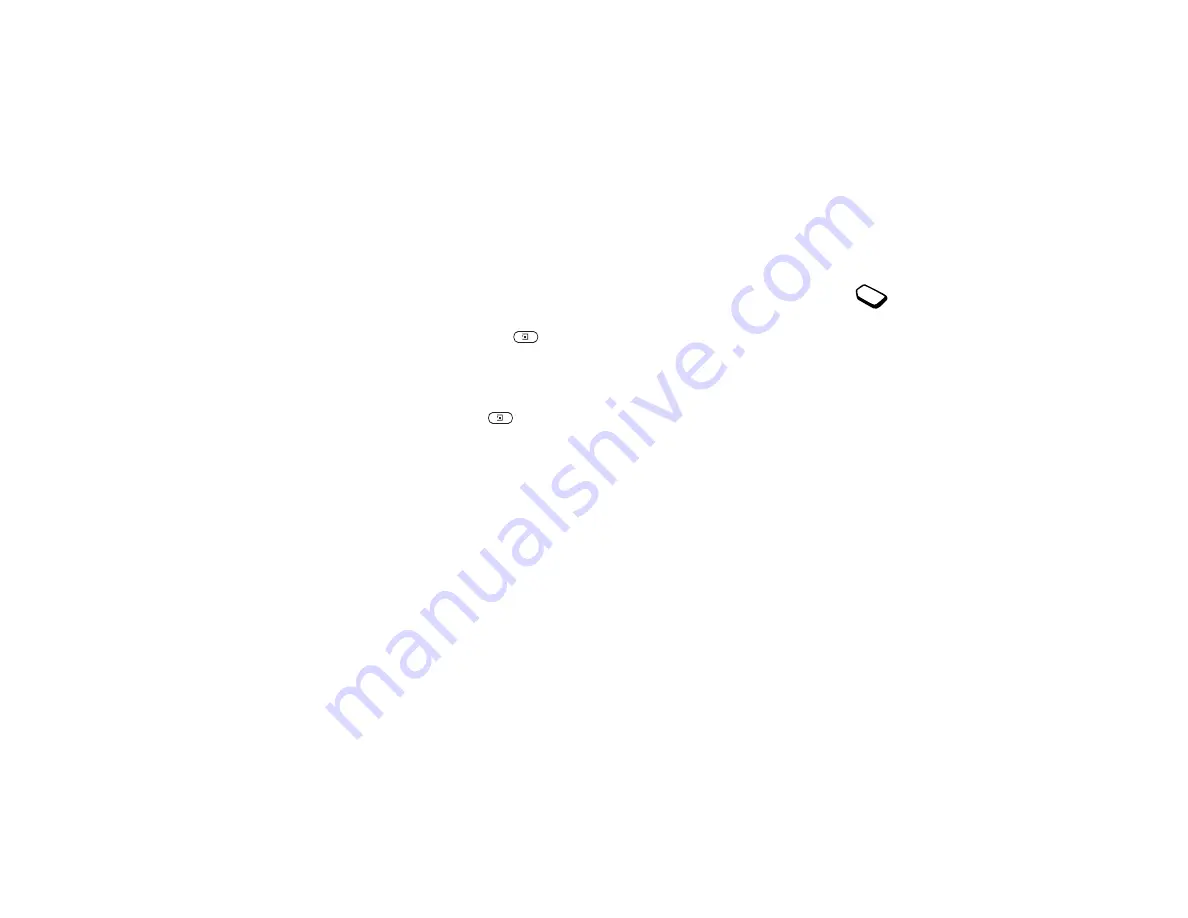
This is the Internet version of the user's guide. © Print only for private use.
52
Using Mobile Internet
To archive an email message
1.
Open the email message.
2.
Make sure that the text you want to archive is visible in
the display.
3.
Place the cursor in the text and press
.
4.
Select
CopyToArchive
. The text can be found in
Archive
in the
menu.
To delete an email message (POP3 users)
1.
Scroll to
Messages
,
YES
,
,
YES
,
Inbox
,
YES
.
2.
Scroll to the message and press
.
3.
Select
MarkToDelete
,
YES
.
The message is deleted the next time you connect
to your email server by selecting
Send & Receive
.
To delete email messages (IMAP4 users)
1.
Scroll to
,
YES
,
Options
,
YES
.
2.
Select
Purge Inbox
,
YES
.
3.
Select whether to delete with
Send & Receive
or not.
Using Mobile Internet
Your phone has a WAP (Wireless Application
Protocol) browser and email messaging which
are designed to bring a modified Internet to your
mobile phone. A wide range of services are available,
including news, entertainment, timetables, reservations,
banking, e-commerce, and email.
Before you start
You should already have a phone subscription that
supports data transmission and you should also have
default settings to access your Mobile Internet.
For troubleshooting your Mobile Internet settings,
see “Setting up Mobile Internet” on page 39.
• For correct settings in your phone for Mobile Internet,
WAP and/or email messaging, see “Setting up Mobile
Internet” on page 39.
• You may additionally need to register as a WAP/Email
user with your network operator or service provider
specifically for email.
Note:
See “Email account settings” on page 43
or “Email” on page 50 for more information about
email set-up and messaging.
Summary of Contents for T226m
Page 1: ...Mobile Phone T226m...
















































