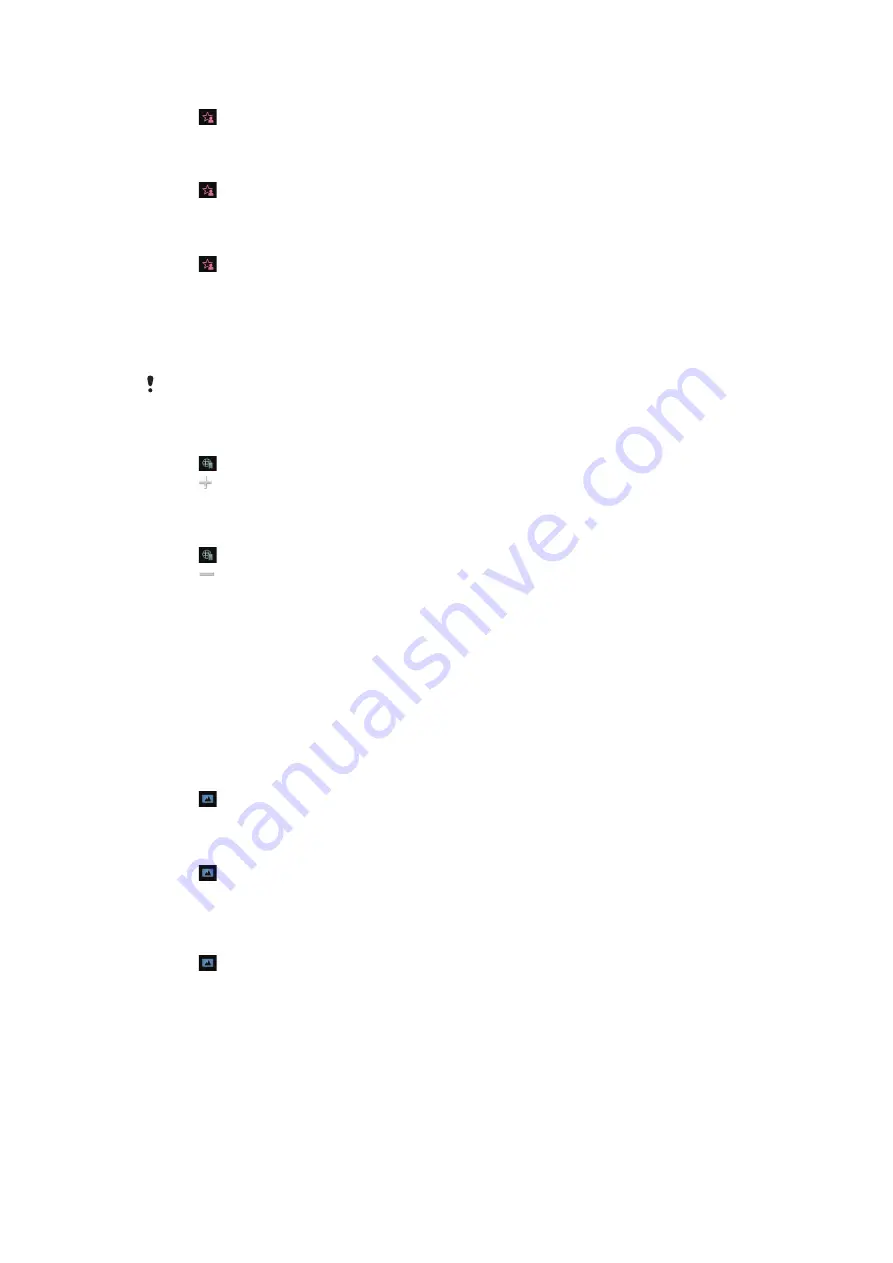
To call a favourite contact
1
Tap .
2
Tap a contact and select
Call
.
To send a message to a favourite contact
1
Tap .
2
Tap a contact and select
Message
.
To view details about a favourite contact in Contacts
1
Tap .
2
Tap a contact and select
View in Contacts
.
Bookmarks view
The Bookmarks view provides quick access to your favourite websites. You can add and
remove bookmarks.
You need the correct Internet settings to visit websites. For cost information, contact your service
provider.
To add a bookmark
1
Tap .
2
Tap and select the bookmark you wish to add.
3
To add more bookmarks, repeat step 2.
To remove a bookmark
1
Tap .
2
Tap .
3
Tap the bookmark you wish to remove and select
Yes
.
4
To remove more bookmarks, repeat step 3.
Photos view
The Photos view provides quick access to your 200 most recently taken photos. The most
recently taken photo is displayed in the centre of the screen. All photos are reduced and
then cropped to 360x360 pixels.
With each photo in this view, you can choose to set it as wallpaper, send it as a multimedia
message or view it in Media.
To set a photo as wallpaper
1
Tap .
2
Tap a photo and select
Set as wallpaper
.
To send a photo
1
Tap .
2
Tap a photo and select
Send as
.
3
Select a sending method.
To view a full-size photo in Media
1
Tap .
2
Tap a photo and select
View in Media
.
Shortcuts view
The Shortcuts view provides a list of shortcuts to different applications and bookmarks.
You can personalise the shortcuts you wish to show.
11
This is an Internet version of this publication. © Print only for private use.


























