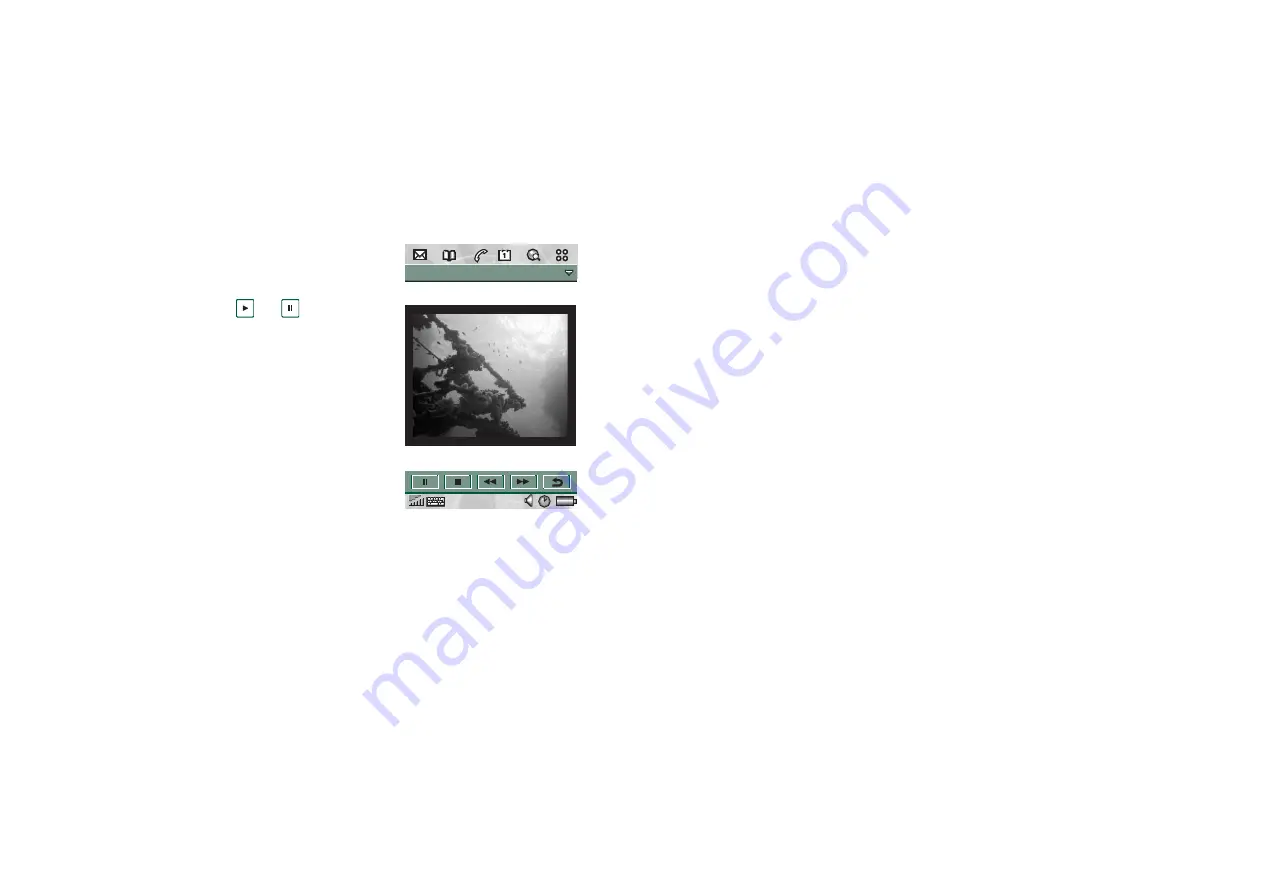
70
Video player
This is the Internet version of the user’s guide. © Print only for private use.
Managing video clips
This detail view is intended
for managing one clip at a
time. You can play and
pause the clip by tapping
and .
In this view you can send,
rename, delete or move your
video clips. Only the video
clips saved in your P800 or
on the Memory Stick Duo
(that is not streamed) can be
handled in the detail view.
To rename a video clip
1. Select
Video
>
Rename
clip
.
2. Enter a video clip name
>
Done
.
Two or more video clips cannot have the same name.
Tip
Use the
Folder
function to organize all your video clips.
To copy the current video clip to another folder, select
Video >
Copy to
, then
select a folder from the list.
To view the video clip information
•
Select
Video > Clip info
.
To delete a video clip
1. Select the video clip you want to delete.
2. Select
Video > Delete clip
.
Saving video clips
When you play video clips that you have received via e-mail or
multimedia messaging, or that you have downloaded to your
P800 from the web, the viewer detail view is automatically
launched. From the viewer detail view you can then save the
video clip to your P800.
To save a video clip from another application
1. Select the video clip you want to save.
2. Select
Video > Save clip
.
3. Select what folder you want to save the video clip in
> Save
.
Sending and receiving video clips
You can send and receive video clips using
Send as
. Refer to
Video Edit Trailers
Diving in the Ocean...
Playing
1:49/2:24






























