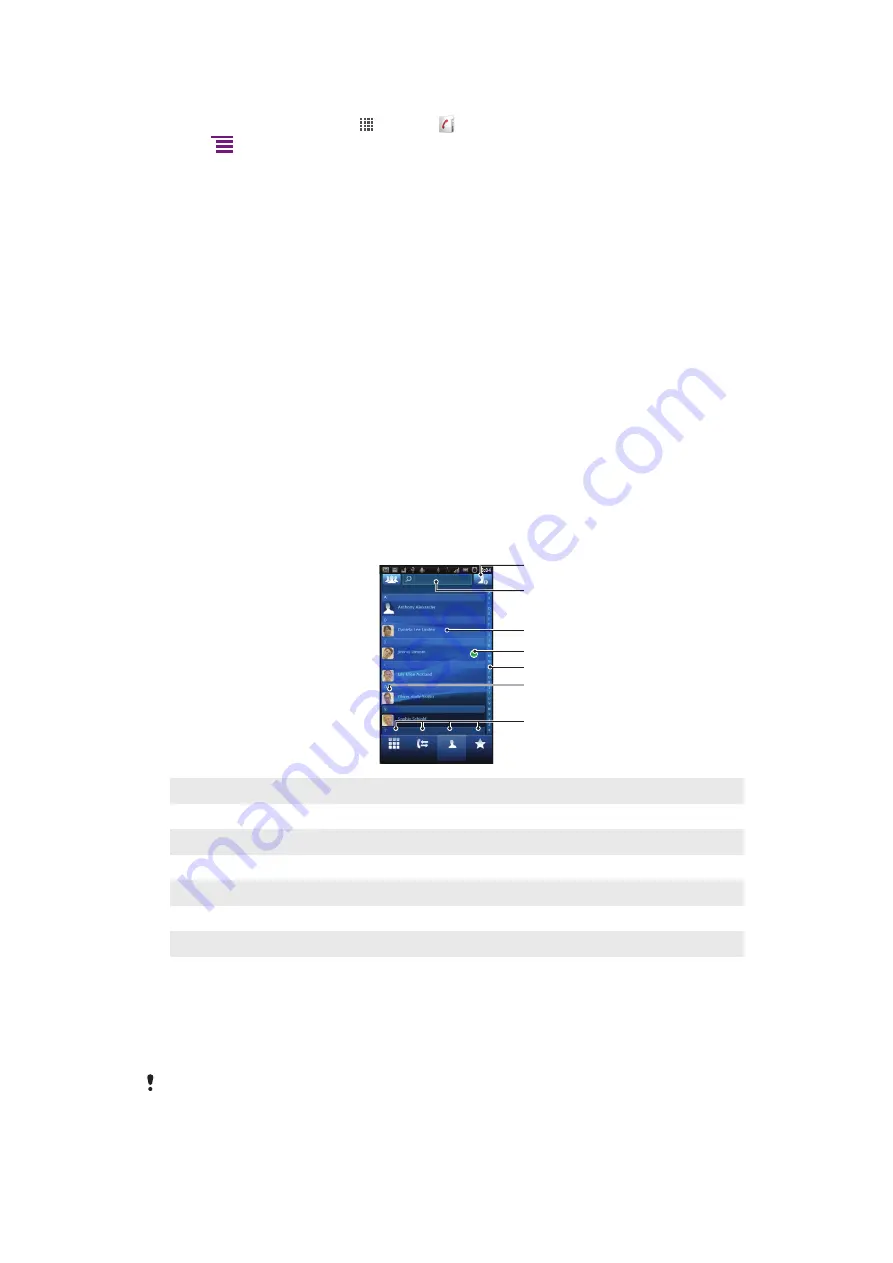
To import contacts from a memory card
1
From your Home screen, tap , then tap .
2
Press
, then tap
Import contacts
>
Memory card
.
3
If you have set up a synchronization account, you can add the imported memory
card contacts under that account. Or you can choose to only use the imported
contacts in the phone. Select your desired option.
4
If you have more than one vCard file on the SD card, a list appears showing different
batches of phone contacts, with the corresponding dates for when they were
created. Select the batch you want to import.
To receive contact data sent using Bluetooth™ technology
1
Make sure you have the Bluetooth™ function turned on and your phone set to visible.
If not, then you cannot receive data from other devices.
2
When you are asked to confirm whether you want to receive the file, tap
Accept
.
3
Drag down the Notification panel and tap the file you received to import the contact
data.
To receive contacts sent using a messaging service
1
When you receive a new text message, multimedia message, or email message,
open the message.
2
The received contact data appears as a vCard attachment. Tap, or touch and hold
the vCard file to open a menu so you can save the contact data.
Contacts screen overview
5
4
3
6
1
2
7
1
Tap here to create a contact
2
Contact search field
3
Touch a contact to view its details
4
Icon shows contact's status on instant messaging services
5
Alphabetical index for browsing contacts
6
Tap a contact thumbnail to access the Quick Contact menu
7
Shortcut tabs
Managing your contacts
Create, edit, and synchronize your contacts in a few simple steps. Select to display only
the contacts you want to use in the phone. If you synchronize your contacts with more than
one account, you can join contacts in your phone to avoid duplicates.
Some synchronization services, for example some social networking services, do not allow you
to edit contact details.
33
This is an Internet version of this publication. © Print only for private use.
Summary of Contents for Neo Xperia
Page 1: ...Arc Extended User guide ...
















































