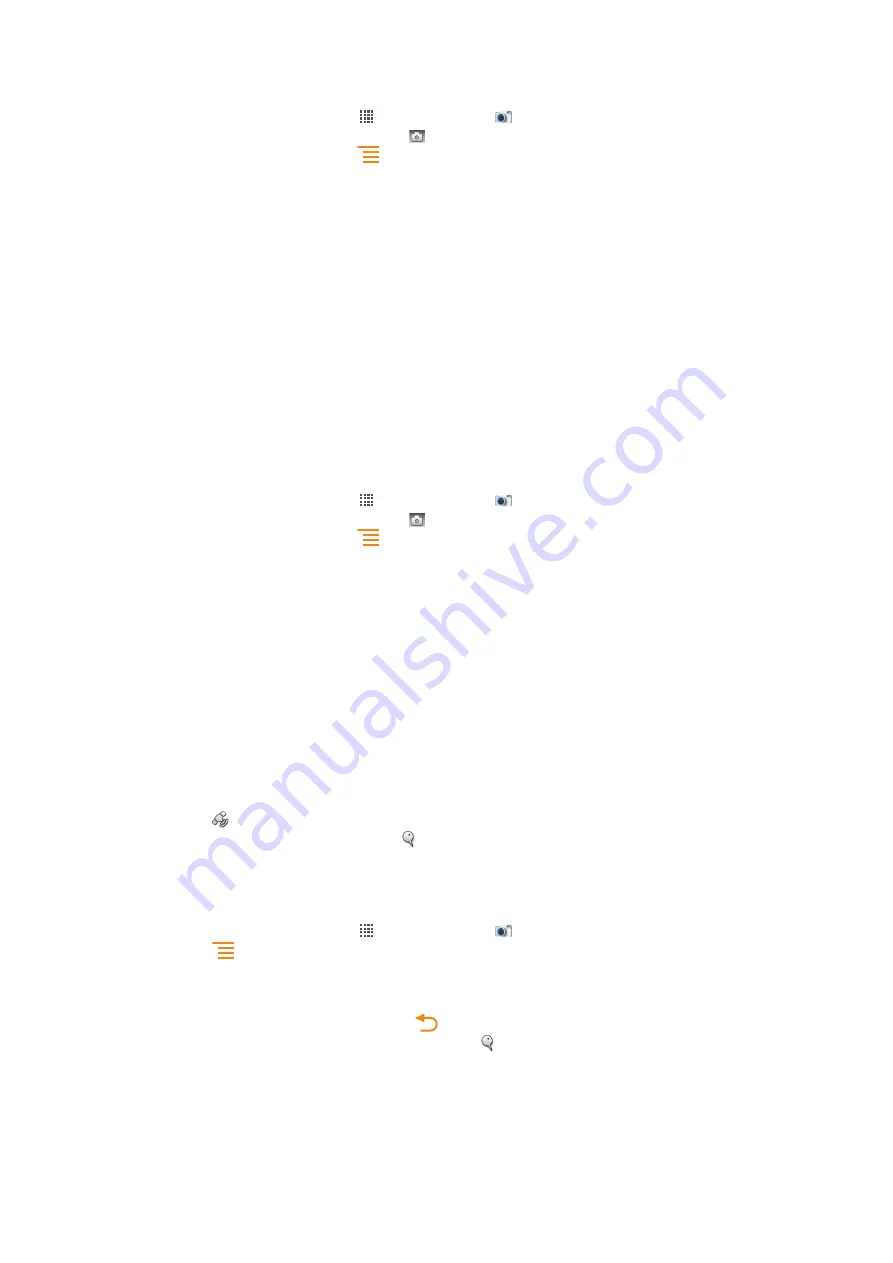
To turn on face detection
1
From your Home screen, tap , then find and tap .
2
If the still camera is not selected, tap .
3
To display all settings, press
.
4
Tap
Capturing mode
>
Normal
.
5
Tap
Focus mode
>
Face detection
.
To take a photo using face detection
1
When the camera is open and
Face detection
is set, point the camera at your
subject. Up to five faces can be detected, and each detected face is framed.
2
Tap the frame you want to select for focus. Do not tap if you want the camera to
select focus automatically.
3
Press the camera key halfway down. A green frame shows which face is in focus.
4
To take the photo, press the camera key fully down.
Smile detection
Smile detection allows you to capture a face just as it smiles. The camera detects up to
five faces and selects one face for smile detection and auto focus. A green frame shows
which face is selected. When the selected face smiles, the camera automatically takes a
photo.
To turn on smile detection
1
From your Home screen, tap , then find and tap .
2
If the still camera is not selected, tap .
3
To display all settings, press
.
4
Tap
Capturing mode
>
Smile detection
.
5
Tap
Smile level
and select a setting.
To take a photo using smile detection
1
When the camera is open and
Smile detection
is set, point the camera at your
subject. Each detected face is framed (not more than five faces). The camera selects
which face to focus on. A green frame shows the face in focus.
2
The camera automatically takes the photo when the subject in focus smiles.
3
If no smile is detected, press the camera key fully down to take the photo.
Adding the geographical position to your photos
Turn on geotagging to add the approximate geographical location (a geotag) to photos
when you take them. The geographical location is determined either by wireless networks
(mobile or Wi-Fi® networks) or GPS technology.
When appears on the camera screen, geotagging is turned on but the geographical
position has not been found. When appears, geotagging is turned on and the
geographical location is available, so your photo can get geotagged. When neither of these
two symbols appears, geotagging is turned off.
To turn on geotagging
1
From your Home screen, tap , then find and tap .
2
Press
, then tap
Geotagging
.
3
Tap
On
.
4
Tap
OK
to agree to enable GPS and/or wireless networks.
5
Check the options you want to select under
My Location
.
6
After you confirm your settings, press
to return to the camera screen.
7
Make sure your location has been found. When appears on the camera screen,
your location is available and your photo can get geotagged.
87
This is an Internet version of this publication. © Print only for private use.
















































