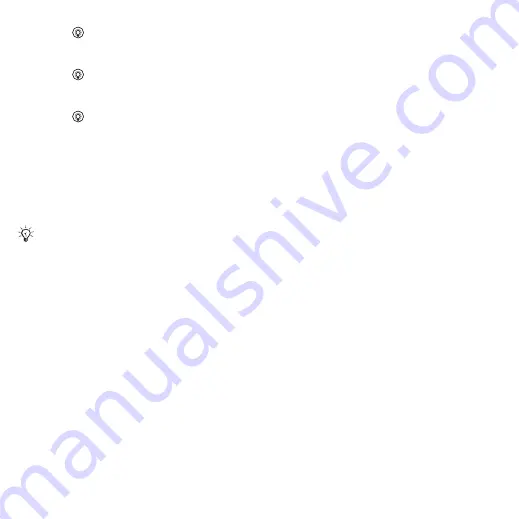
42
Messaging
4
Press
to select the subject field,
type an email subject
}
the subject
}
.
5
Press
to select the text field,
write your message
}
. To edit
the message
}
6
Press
to select the attachment
field.
}
and choose the
attachment type to add
}
to select the attachment to add
}
to add more attachments.
7
}
}
or
}
send later.
To save an email message
1
}
}
}
2
Select a message
}
}
}
.
To reply to an email message
1
Select the message in the inbox
to reply to
}
}
or open
the message
}
2
}
to include the original message
in your reply or
}
to exclude the
original message from your reply.
3
Write your message in the text field
}
. To edit the message
}
4
}
}
To view or save an attachment
in an email message
View a message
}
}
}
the item or select an item to save.
Active email account
If you have several email accounts,
you can change which one is active.
To change the active email account
}
}
}
and select an account.
Push email
Receive a notification in your cell
phone from your email server that
you have new email, if supported
by your email provider.
To turn on push email notification
•
When using send & receive,
}
to turn on, if required or
•
}
}
}
.
Select an account to edit
}
}
}
}
and select an option.
When writing and editing email
messages you can use the copy and
paste functionality
This is the Internet version of the User's guide. © Print only for private use.






























