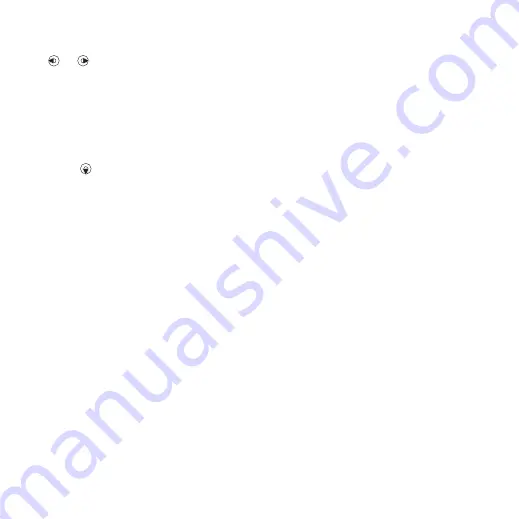
45
Imaging
4
Press the centre navigation key.
5
For each picture you want to tag, use
or
to scroll to the picture and
press the centre navigation key.
To create a new photo tag
1
From standby select
and scroll to
.
2
Scroll to a month and a picture. Select
.
3
Press
4
Enter a name and select
5
Select an icon.
6
Press the centre navigation key to tag
the picture.
PhotoDJ™ and VideoDJ™
You can edit pictures and video clips.
To edit and save a picture
1
From standby select
and scroll to
.
2
Scroll to a month and a picture. Select
.
3
Select
>
.
4
Edit the picture.
5
Select
>
Save picture
.
To edit and save a video clip
1
.
2
Scroll to a video clip and select
3
Edit the video clip.
4
Select
To trim a video clip
1
From standby select
>
.
2
Scroll to a video clip and select
>
3
Select
to set the starting point and
4
Select
to set the ending point and
5
Select
>
.
Themes
You can change the appearance of the
screen through items such as colours
and wallpaper. You can also create
new themes and download them.
For more information, go to
To set a theme
1
From standby select
>
2
Scroll to
and select
3
.
This is the Internet version of the User's guide. © Print only for private use.






























