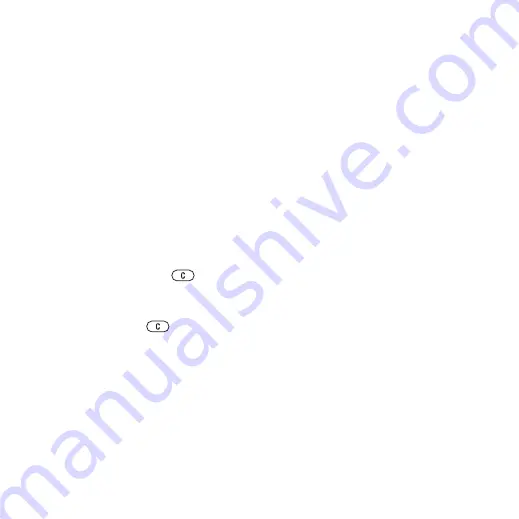
54
Entertainment
To create a playlist
1
}
}
}
}
. Enter a name
}
.
2
Select from the files that are available
in the file manager. You can add
several files at a time and you can also
add folders. All files in the selected
folders will be added to the playlist.
To add files to a playlist
1
}
}
select a
playlist
}
}
}
.
2
Select from the files that are available
in the file manager.
To remove files from a playlist
1
}
}
select
a playlist
}
2
Select the file and press
.
To delete a playlist
}
}
select
a playlist and press
.
options
}
for options:
•
– go to the
view.
•
– add files or folders to
the playlist.
•
– sort by artist or title.
•
– remove a file from the
playlist. In user-created playlists
only the reference to the file is
removed. In the
list, the
file is permanently deleted from
the memory.
•
– minimize the music
player and return to standby with
the music still playing.
•
– rename user-created
playlists.
•
– delete user-created
playlists. Files are not deleted from
the file manager.
•
– view information
about the current file or video.
•
– change the playback
order of songs and videos. Select
to play the playlist files in
random order, or
to restart the
playlist when the last file has been
played.
•
– change treble and bass
settings.
•
– send a music file or video
clip.
•
– change the
output sound.
This is the Internet version of the user's guide. © Print only for private use.






























