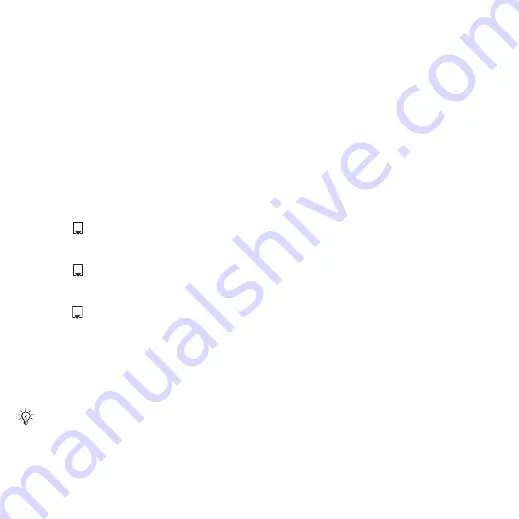
44
Messaging
To write and send an email message
1
}
}
}
2
}
}
to type an email
address
}
}
to select a recipient from Contacts
}
, or select an email address
from last used recipients
}
3
}
to enter the recipient field (after
one is added) to add more recipients.
Select
and select
recipients to add. When you have
selected recipients
}
4
Press
to select the subject field,
type an email subject
}
the subject
}
.
5
Press
to select the text field, write
your message
}
message
}
.
6
Press
to select the attachment field.
}
and choose the attachment
type to add
}
to select the
attachment to add. To add more
attachments
}
again.
7
}
}
or
}
to save and send later.
To save an email message
1
From standby select
}
}
}
2
Select a message
}
}
}
.
To reply to an email message
1
Select the message in the inbox
to reply to
}
}
or open
the message
}
2
}
to include the original message
in your reply or
}
to exclude the
original message from your reply.
3
Write your message in the text field
}
. To edit the message
}
4
}
}
To view or save an attachment
in an email message
•
View a message
}
}
}
to view the item or select an
item to save.
Active email account
If you have several email accounts,
you can change which one is active.
To change the active email account
•
From standby select
}
}
}
and select an account.
When writing and editing email messages
you can use the copy and paste
functionality
This is the Internet version of the User's guide. © Print only for private use.
















































