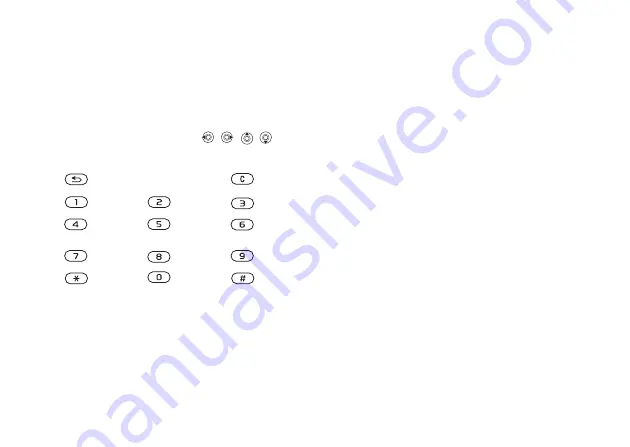
This is the Internet version of the user's guide. © Print only for private use.
Contents
1
Contents
Getting to know your phone 4
Key functions, quick keys, entering letters and characters.
Personalizing your phone 22
Download settings or choose from the phone.
Calling 31
Use the Phonebook, voice control, call options.
Messaging 51
Multimedia messaging, chat and e-mail.
Camera 60
Use the camera.
Setting up WAP and e-mail 63
All you need to know about setting up WAP and e-mail.
Using WAP 71
WAP browser, bookmarks.
Transferring and exchanging information 74
Bluetooth
wireless technology, synchronization.
More features 79
Calendar, alarm clock, stopwatch, timer, games.
Security 87
SIM card lock, phone lock.
Troubleshooting 89
Why doesn’t the phone work the way I want?
Additional information 91
Safe and efficient use, warranty, declaration of conformity.
Icons 98
What do the icons mean?
Index 105
Sony Ericsson T618
58
Imaging
To view your pictures
1
}
}
2
The pictures are shown in thumbnail view. To
get a full view
}
.
Editing pictures
When editing pictures press
,
, ,
or
use
the keys as follows:
To edit and save a picture
1
}
}
and scroll to the
picture you want
}
2
}
}
You can now start to edit the
picture. To edit pictures taken with the camera,
you must select 160x120 or 320x240 as picture
size.
}
}
to save the picture.
Exchanging pictures
You can exchange pictures using the infrared port,
cable, picture messages or email. Please note that
you are not allowed to exchange copyright-
protected material. For more information on
sending pictures in messages
To send a picture
1
}
}
and scroll to the
picture you want
}
}
2
Select a transfer method.
To receive and save a picture
1
Open the message you received the picture in,
or turn on the infrared port if this transfer
method is being used to send the picture.
2
If you received the picture in a message
}
}
}
. If you received
the picture via Infrared, follow the instructions
that appear on the screen.
exit the picture editor
undo
left up
up
right up
left
activate
tool
right
left down
down
right down
select tool
select
colour






























