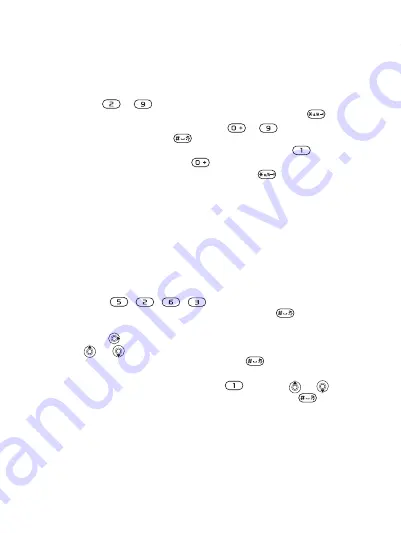
15
Entering letters and characters
To enter letters using multitap text input
• Press
–
until
the
desired character appears.
• To shift between capitals and lower-case letters, press
.
• To enter numbers, press and hold
–
.
• To add a space, press
.
• For the most common punctuation marks, press
.
• To enter the + sign, press
.
• To change input method, press and hold
.
T9™ Text Input
The T9™ Text Input method uses a built-in dictionary to
recognize the most commonly used word for each sequence
of key presses. This way, you press each key only once,
even if the letter you want is not the first letter on the key.
To enter letters using T9™ Text Input
1
}
}
}
2
For example, if you want to write the word “Jane”,
press , , , .
3
If the word shown is the one you want, press
to accept
and add a space. To accept a word without adding a space,
press
. If the word shown is not the one you want, press
or
repeatedly to view alternative words. Accept
a word and add a space by pressing
.
4
Continue writing your message. To enter a full stop or
other punctuation marks, press
and then
or
repeatedly. Accept and add a space by pressing
.
This is the Internet version of the user’s guide © Print only for private use.






























