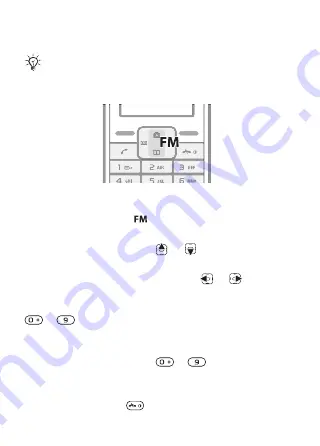
This is the Internet version of the user's guide. © Print only for private use.
40
Radio
You can save up to 10 preset channels.
To listen to the radio
1
Connect the headset to the phone
.
The headset works as an antenna for the radio.
2
From standby press
.
To change the radio volume
When the radio is on, press
or
.
To search for radio channels
When the radio is on, press and hold
or
.
To save a radio channel
When you have found a radio channel, press and hold
–
to save it on the corresponding position. The
}
To listen to a saved radio channel
When the radio is on, press
–
to listen to the
radio channel on the corresponding position.
To exit the radio
Select
or press
.
Do not use your phone as a radio in places where
this is prohibited.






























