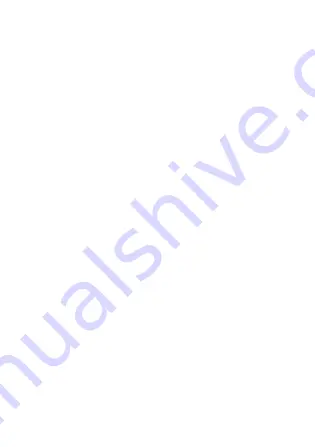
60
You are having problems accessing your own network.
You can only make emergency calls from this location
Your phone is not receiving a signal from a network
operator. Try moving to a location where you have
received good network coverage earlier.
You have entered your PIN or PIN2 incorrectly.
Enter the correct PIN or PIN2 and select
.
PIN2 blocked. Enter PUK2 provided by
You have entered your PIN or PIN2 incorrectly three times
in a row. To unblock your codes
.
The phone is locked. To unlock the phone
Your phone comes with the phone lock code 0000.
You can change it to any four-digit code
This is the Internet version of the User's guide. © Print only for private use.
















































