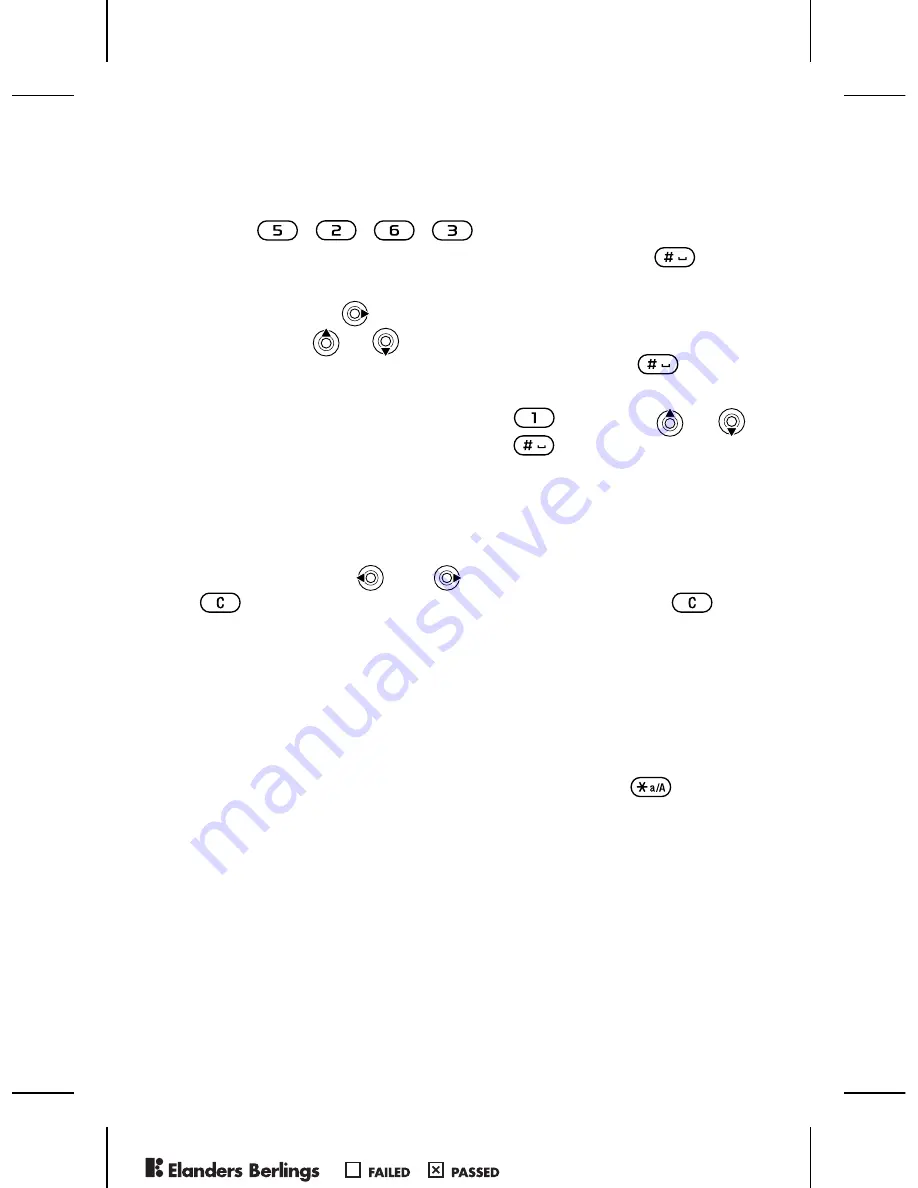
15
To Enter Letters Using T9 Text Input
1
}
Messages
}
Write New
}
Text Message
.
2
For example, if you want to write the word “Jane”,
press , , , .
3
If the word shown is the one you want, press
to
accept and add a space. To accept a word without adding
a space, press
. If the word shown is not the one you
want, press
or
repeatedly to view alternative words.
Accept a word and add a space by pressing
.
4
Continue writing your message. To enter a period or
other punctuation marks, press
and then
or
repeatedly. Accept by pressing
.
To Add Words to the T9 Text Input Dictionary
1
While entering letters
}
More
}
Spell Word
.
2
Edit the word by using multitap input. Navigate between
the letters with
and
. To delete a character, press
. To delete the entire word, press and hold
.
3
When you have edited the word
}
Insert
. The word is
added to the T9 Text Input dictionary. Next time you
enter this word using T9 Text Input, it will appear as
one of the alternative words.
To Select Another Writing Method
Before, or while entering letters, press and hold
to select
another writing method.
Options When Entering Letters
}
More
to view options when entering letters.
PPreflighted by
reflighted by
Preflighted by
( )
( )
( )
Summary of Contents for J300a
Page 1: ...a P Preflighted by reflighted by Preflighted by ...
Page 2: ...P Preflighted by reflighted by Preflighted by ...
Page 8: ...6 To Remove the Cover and Insert the SIM Card P Preflighted by reflighted by Preflighted by ...
Page 82: ...80 P Preflighted by reflighted by Preflighted by ...
Page 83: ...P Preflighted by reflighted by Preflighted by ...
Page 84: ...P Preflighted by reflighted by Preflighted by ...
Page 85: ...P Preflighted by reflighted by Preflighted by ...
Page 86: ...P Preflighted by reflighted by Preflighted by ...
Page 87: ...P Preflighted by reflighted by Preflighted by ...






























