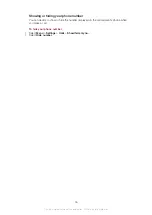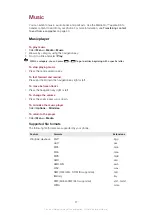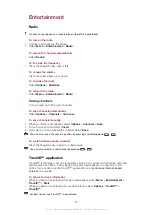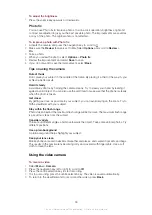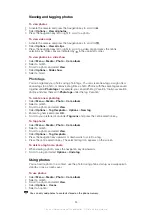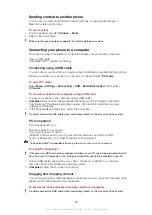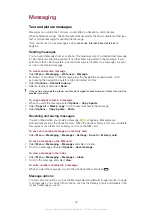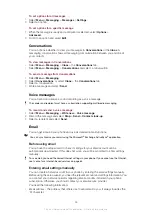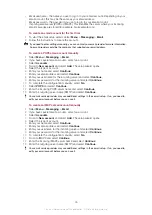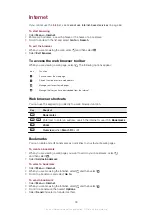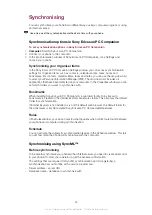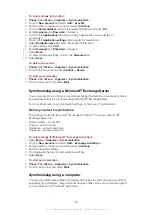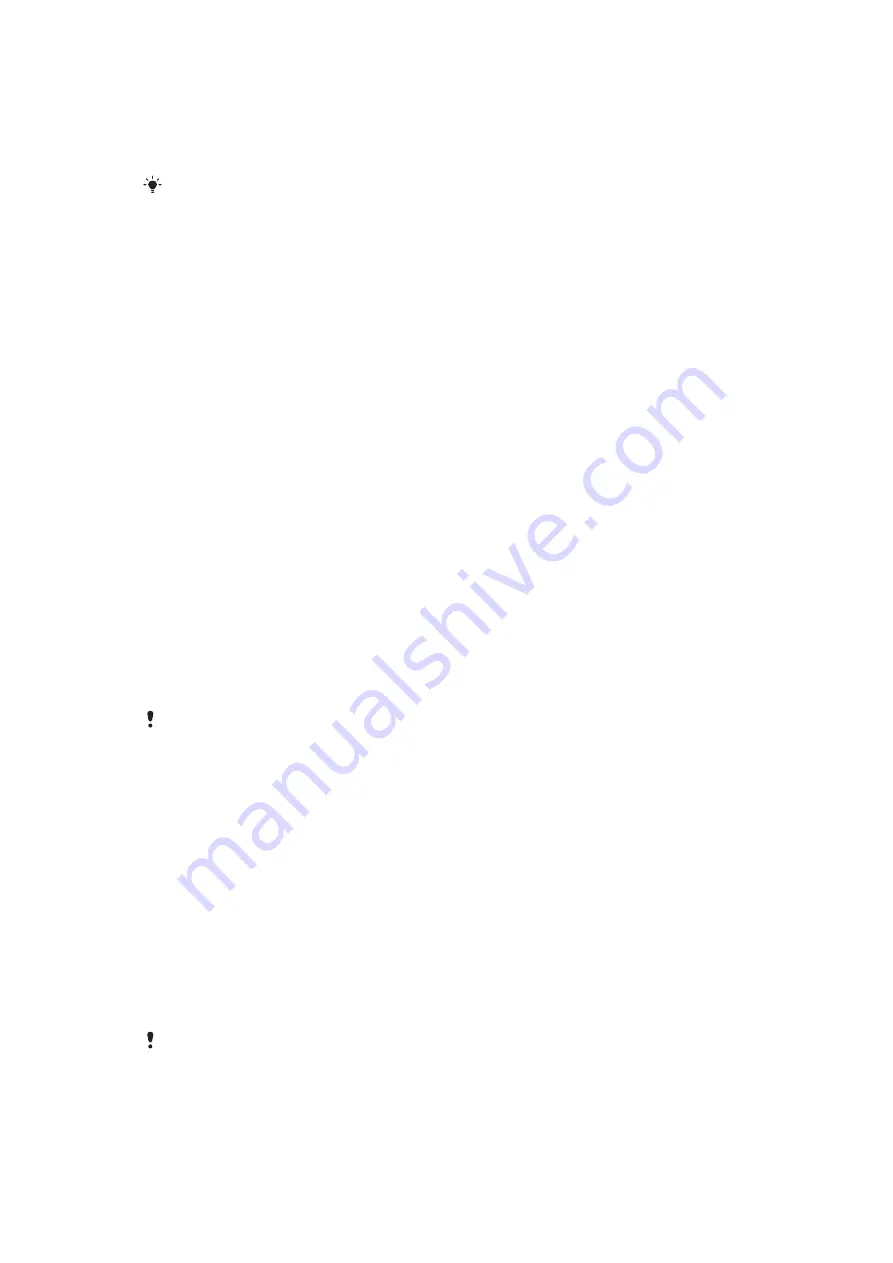
Transferring content to and from a computer
You can use the Media Go™ application to transfer media content between your phone
and a computer. The Media Go™ application is available for download through PC
Mac
®
compatible software is also available for download at
.
To transfer content using Media Go™
1
Connect your phone to a computer using a USB cable supported by your phone.
2
Computer:
When the
Portable Device
dialog box appears, select
Transfer to or from
Device using Media Go and click OK.
The Media Go™ application opens.
3
Computer:
Wait until your device appears in the
Library
navigation pane on the left
of the Media Go™ window. You can now select and transfer files between the phone
and computer.
4
Move files between your phone and the computer using the Media Go™ application.
Phone name
You can enter a name for your phone that is shown to other devices when using, for
example, Bluetooth™ wireless technology.
To enter a phone name
1
Select
Menu
>
Settings
>
Connectivity
>
Phone name
.
2
Enter the phone name and select
OK
.
Using Bluetooth™ wireless technology
Use Bluetooth™ technology to wirelessly connect to other devices, free of charge. You
can, for example:
•
Connect to handsfree devices.
•
Connect to several devices at the same time.
•
Connect to computers and access the Internet.
•
Exchange MP3 files, virtual business cards, photos, and more.
•
Play multiplayer games.
A range of less than 10 metres (33 feet), with no solid objects in between, is recommended for
Bluetooth communication.
Before using Bluetooth™ wireless technology
You must turn on the Bluetooth™ function to communicate with other devices. You may
also have to pair your phone with other Bluetooth™ devices.
To pair the phone with another device
1
Select
Menu
>
Settings
>
Connectivity
>
Bluetooth
>
Add new device
.
2
Select a device.
3
Enter a passcode, if required.
To allow connections to the phone
1
Select
Menu
>
Settings
>
Connectivity
>
Bluetooth
.
2
Select a device from the list.
3
Select
Options
>
Allow connection
.
4
Select
Always ask
or
Always allow
.
This is only possible with devices that require access to a secure service.
Power saving
You can save battery power with the Power save function. In Power save mode you can
only connect to a single Bluetooth device. If you want to connect to more than one
Bluetooth device at the same time, you must turn off this function.
40
This is an Internet version of this publication. © Print only for private use.