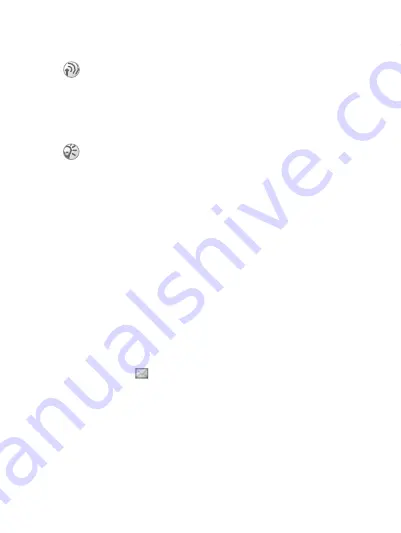
25
Messaging
Your phone supports various messaging services. Contact
your service provider about the services you can use or for
Before you start
To check or add a service centre number
1
}
}
}
}
The number is shown if it is saved on the SIM card.
2
If there is no number, enter it, including the international
“+” sign and country code
}
Text messages
Text messages can be sent to a mobile phone number or to
a contact in your phonebook.
New message
A message icon
appears on your display when you receive
a new text message or voice message
}
.
Inbox
New messages are saved in your
To read new messages
}
}
.
If the number to your service centre is not saved on
your SIM card, you must specify the number yourself,
otherwise you cannot reply to received messages or
send your own. Your service centre number is usually
provided with your SIM card. If you do not have your
service centre number, please contact your service
provider.
This is the Internet version of the user’s guide © Print only for private use.
















































