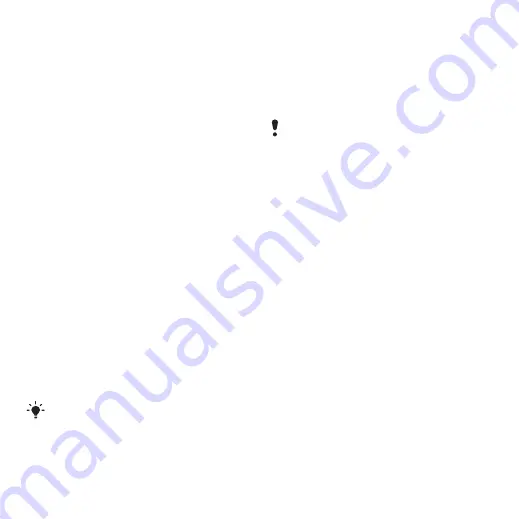
21
Calling
Synchronizing contacts
Contacts can be synchronized with
a Microsoft® Exchange Server
(Microsoft® Outlook®). For more
information see
Myself
You can enter information about
yourself and, for example, send your
business card.
To enter Myself information
1
From standby select
2
Scroll to
and select
3
Scroll to an option and edit the
information.
4
Select
.
To add your own business card
1
From standby select
2
Scroll to
and select
3
Scroll to
and select
>
.
4
Scroll between tabs and select the
fields to add information.
5
Enter the information and select
To send your business card
1
From standby select
>
2
Scroll to
and select
.
3
Scroll to
and select
.
4
Select a transfer method.
Groups
You can create a group of phone
numbers and email addresses from
to send messages to.
See
also use groups (with phone numbers)
when you create accepted callers
lists. See
on page 26.
To create a group of numbers and
email addresses
1
From standby select
>
2
Scroll to
and select
3
Scroll to
and select
.
4
Enter a name for the group and select
5
Scroll to
and select
6
For each contact phone number or
email address you want to mark, scroll
to it and select
.
7
Select
>
>
Make sure the receiving device supports
the transfer method you select.
This is the Internet version of the User's guide. © Print only for private use.






























