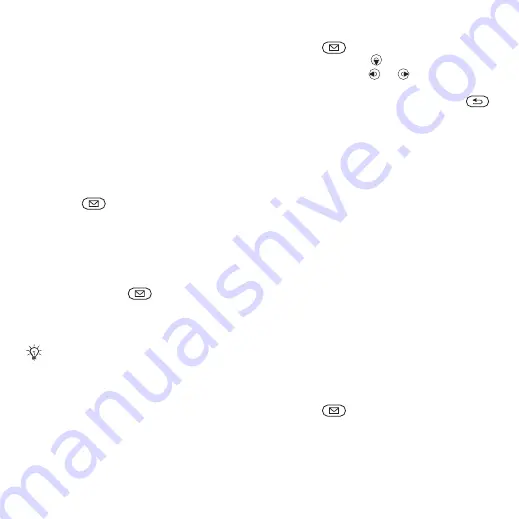
37
Messaging
Before you start
Both you and the recipient must have
subscriptions that support picture
messaging.
Picture message options
Select how to download your picture
messages. You can also create a
signature for your picture messages,
and set how pictures should be
resized.
To set picture message options
Press
and select
}
, then select the options to
change.
To manually download new picture
messages
, press
and select
to download new messages.
Sending picture messages
To create and send a picture message
1
Press
and select
}
. Scroll
to use toolbar
options. Scroll
or
to select an
option. (If you want to save the
message for later in
}
.)
2
When ready to send
}
3
}
or
}
or
}
to retrieve
a number or group in Contacts or
select from last used recipients.
4
}
to add more recipients to the
message or change the message
subject.
5
}
.
Receiving picture messages
A message notification appears on the
screen when you have a new picture
message to download, or the new
picture message automatically appears
in your inbox (depending on how you
have selected to download your
picture messages).
To read downloaded picture
messages
Press
and select
}
, then
select a message
}
.
To reply to a picture message
When writing and editing picture
messages you can use the copy and
paste functionality
This is the Internet version of the User's guide. © Print only for private use.






























