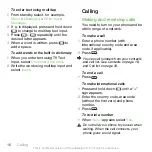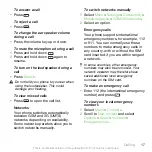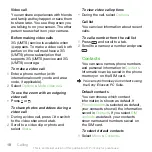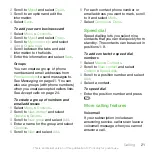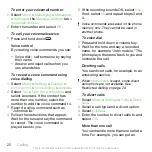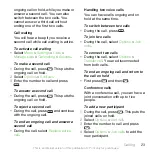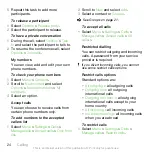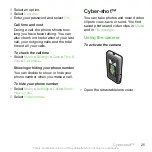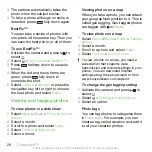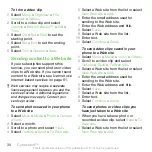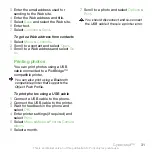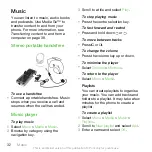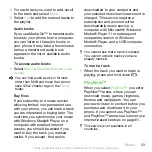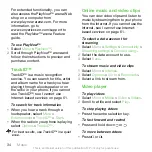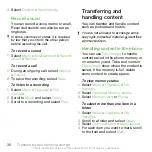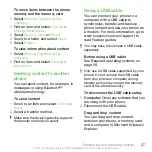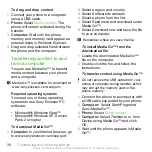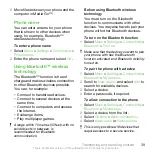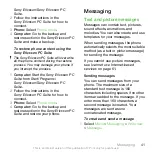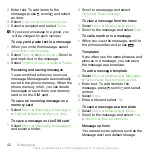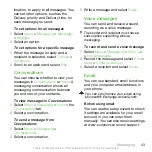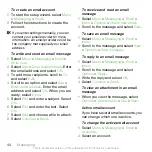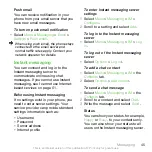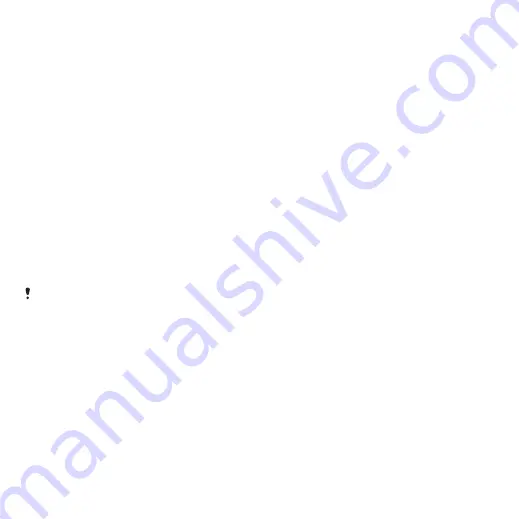
To trim a video clip
1
Select
Menu
>
Organiser
>
File
manager
>
Videos
.
2
Scroll to a video clip and select
Options
>
Edit in VideoDJ™
>
Edit
>
Trim
.
3
Select
OK
>
Set
>
Start
to set the
starting point.
4
Select
Set
>
End
to set the ending
point.
5
Select
Trim
>
Options
>
Save
.
Sending content to a Web site
If your subscription supports this
service, you can send photos or video
clips to a Web site. If you cannot send
content to a Web site, see
on page 61.
Web services may require a separate
license agreement between you and the
service provider. Additional regulations
and charges may apply. Contact your
service provider.
To send photos saved in your phone
to a Web site
1
Select
Menu
>
Media
>
Photo
>
Camera
album
.
2
Select a month.
3
Scroll to a photo and select
View
.
4
Select
Options
>
Send
>
To Web site
.
5
Select a Web site from the list or select
New Web site
>
Add
.
6
Enter the email address used for
sending to the Web site.
7
Enter the Web address and title.
8
Select
Save
.
9
Select a Web site from the list.
10
Enter text.
11
Select
Continue
>
Send
.
To send video clips saved in your
phone to a Web site
1
Select
Menu
>
Media
>
Video
>
Videos
.
2
Scroll to a video clip and select
Options
>
Send
>
To Web site
.
3
Select a Web site from the list or select
New Web site
>
Add
.
4
Enter the email address used for
sending to the Web site.
5
Enter the Web address and title.
6
Select
Save
.
7
Select a Web site from the list.
8
Enter text.
9
Select
Continue
>
Send
.
To send photos or video clips you
have just taken to a Web site
1
When you have taken a photo or
recorded a video clip, select
Send
>
To
Web site
.
2
Select a Web site from the list or select
New Web site
>
Add
.
30
Cyber-shot™
This is an Internet version of this publication. © Print only for private use.