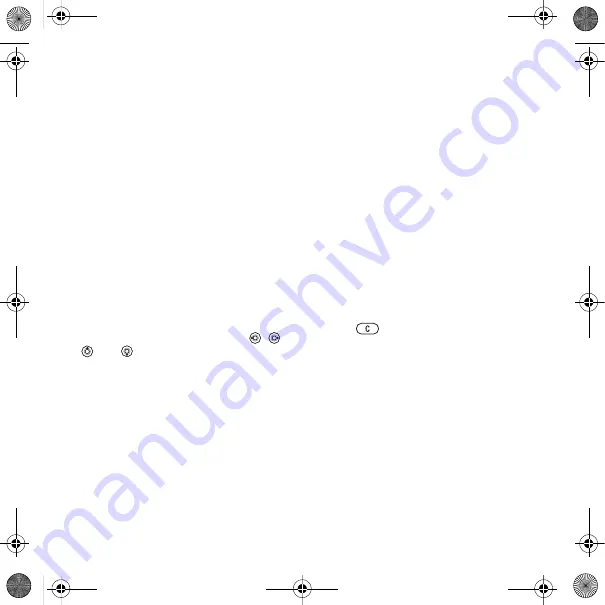
18
Calling
For useful information and settings
}
Contacts
}
More
}
Options
.
Default contacts
If
Phone contacts
is selected as
default, your contacts show all the
information saved in
Contacts
. If you
select
SIM contacts
as default, your
contacts show information depending
on the SIM card.
To select default contacts
1
}
Contacts
}
More
}
Options
}
Advanced
}
Default contacts
.
2
}
Phone contacts
or
SIM contacts
.
Phone contacts
Save contacts in the phone with
names, phone numbers and personal
information. You can also add pictures
and ringtones to contacts. Use
,
,
and
to scroll between tabs and
their information fields.
To add a phone contact
1
If
Phone contacts
is selected as
default,
}
Contacts
}
New contact
}
Add
.
2
Enter the name
}
OK
.
3
Enter the number
}
OK
.
4
Select a number option.
5
Scroll between tabs and select the
fields to add information. To enter
symbols such as @,
}
More
}
Add
symbol
and select a symbol
}
Insert
.
6
When all information is added
}
Save
.
SIM contacts
Save contacts on your SIM card.
To add a SIM contact
1
If
SIM contacts
is selected as default,
}
Contacts
}
New contact
}
Add
.
2
Enter the name
}
OK
.
3
Enter the number
}
OK
and select a
number option. Add more information,
if available
}
Save
.
To delete a contact
1
}
Contacts
and scroll to a contact.
2
Press
and select
Yes
.
To delete all phone contacts
}
Contacts
}
More
}
Options
}
Advanced
}
Delete all contacts
}
Yes
and
}
Yes
. Names and numbers on
the SIM card are not deleted.
To automatically save names and
phone numbers on the SIM card
}
Contacts
}
More
}
Options
}
Advanced
}
Auto save on SIM
and
select
On
.
K818c_SHUG_P1C.book Page 18 Monday, February 5, 2007 6:41 PM
















































