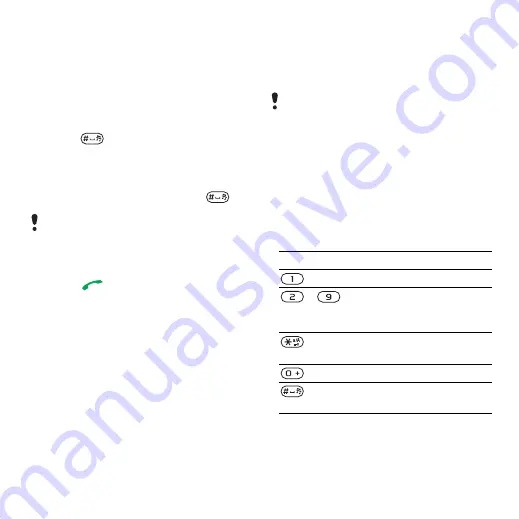
49
Internet
To view history pages
•
From standby select
>
.
More browser features
To use pan and zoom on a Web page
1
When you browse the Internet,
press .
2
Use the navigation key to move the
frame.
3
Press
4
To switch back to pan, press
.
To make a call when you browse
•
Press .
To save a picture from a Web page
1
When you browse the Internet, select
>
.
2
Select a picture.
To find text on a Web page
1
When you browse the Internet, select
>
2
.
To send a link
1
When you browse the Internet, select
2
Select a transfer method.
Internet keypad shortcuts
You can use the keypad to go directly
to an Internet browser function.
To select Internet keypad shortcuts
1
From standby select
>
2
Select
To use pan and zoom, you need to turn
off Smart-fit:
Make sure the receiving device supports
the transfer method you select.
Key
Shortcut
-
or
(when
is off)
This is the Internet version of the User guide. © Print only for private use.






























