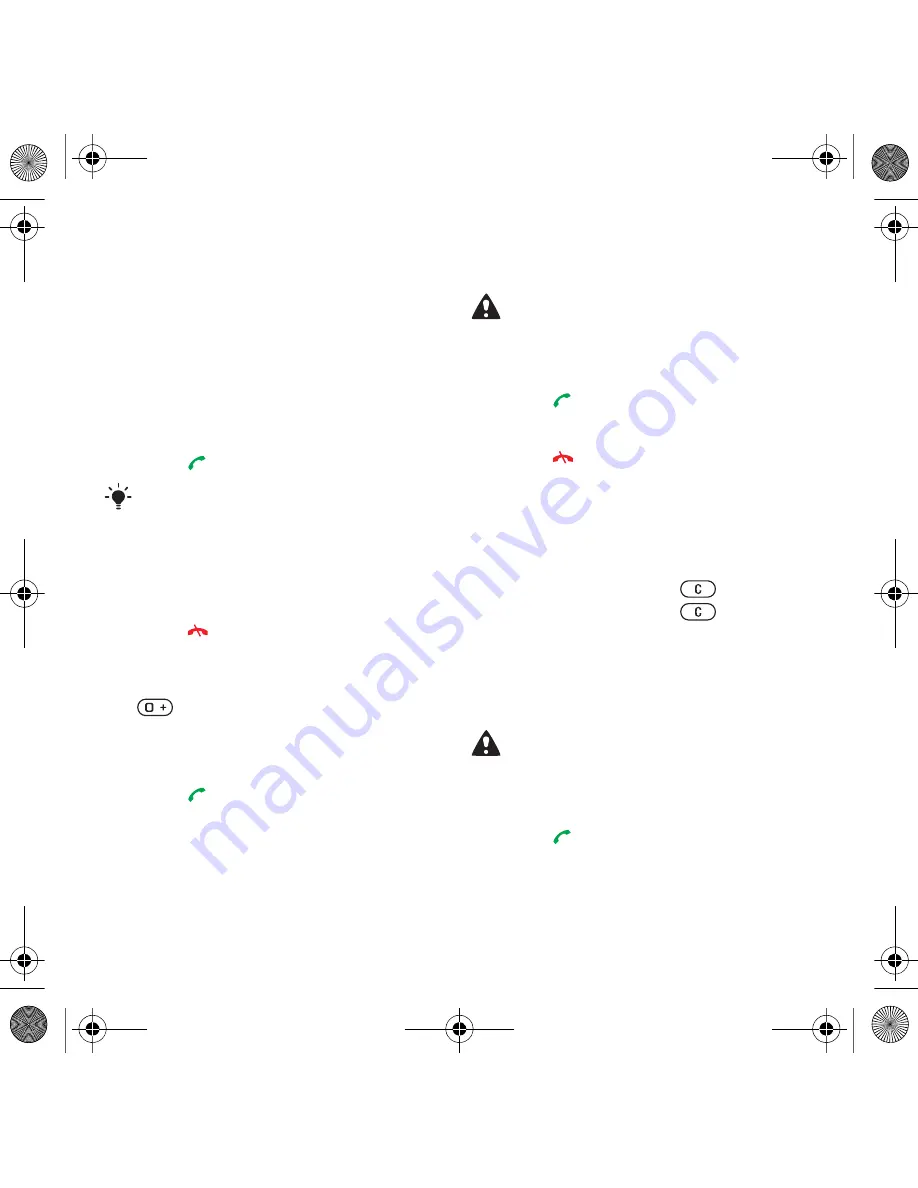
23
Calling
Calling
Making and receiving calls
You need to turn on your phone and
be within range of a network.
To make a call
1
From standby enter a phone number
(with international country code and
area code, if applicable).
2
Press .
To end a call
•
Press .
To make international calls
1
From standby press and hold down
until a “+” sign appears.
2
Enter the country code, area code
(without the first zero) and phone
number.
3
Press .
To re-dial a number
•
When
Retry?
appears select
Yes
.
To answer a call
•
Press .
To reject a call
•
Press .
To change the ear speaker volume
during a call
•
Press the volume key up or down.
To mute the microphone during a call
1
Press and hold down
.
2
Press and hold down
again to
resume.
To turn the loudspeaker on during
a call
•
Select
SpkrOn
.
To view missed calls from standby
•
Press
to open the call list.
You can call numbers from your contacts
and call list. See Contacts on page 24,
and Call list on page 28. You can also
use your voice to make calls. See Voice
control on page 29.
Do not hold your phone to your ear when
waiting. When the call connects, your
phone gives a loud signal.
Do not hold your phone to your ear when
using the loudspeaker. This could
damage your hearing.
TM506_Bella_UG_Generic_P1C.book Page 23 Wednesday, March 3, 2010 11:59 AM
















































