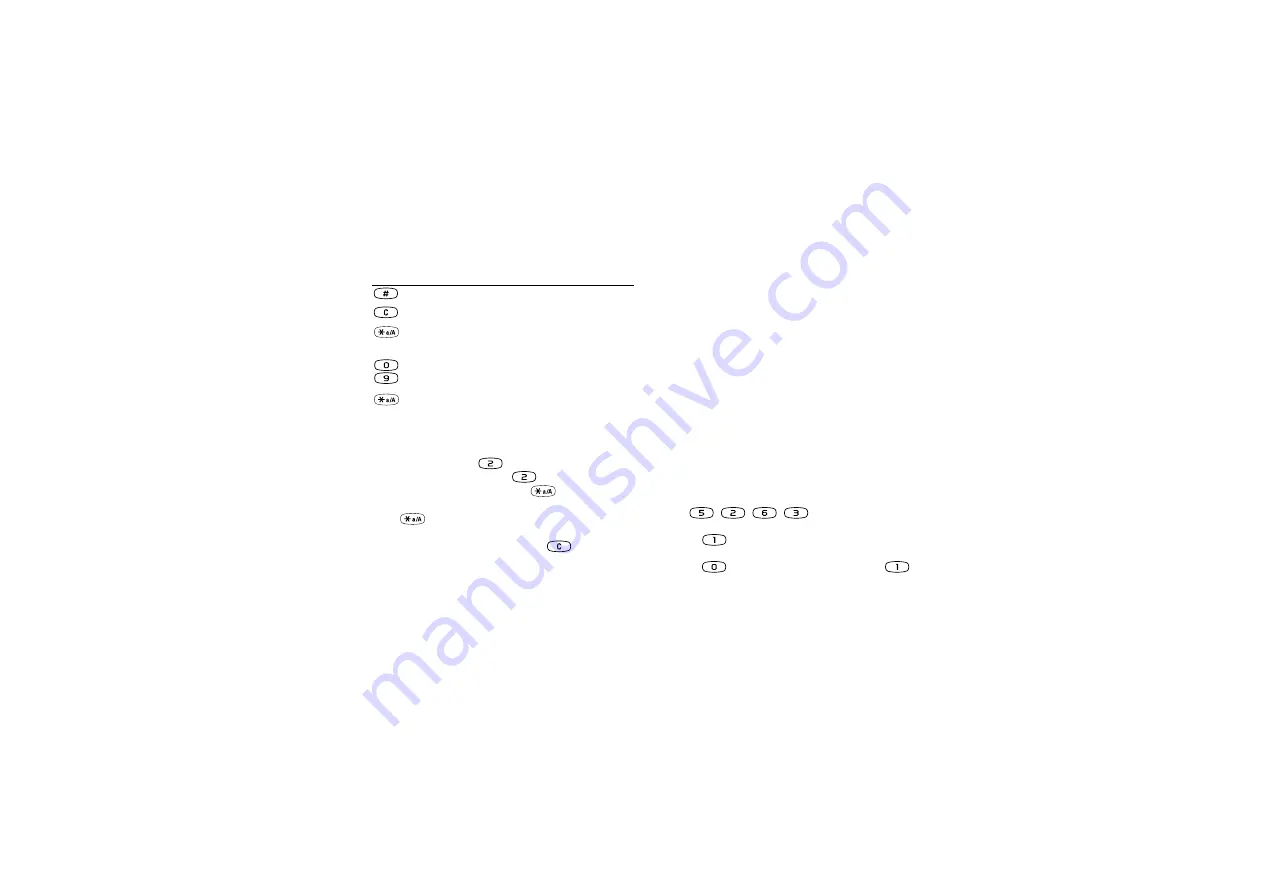
This is the Internet version of the user's guide. © Print only for private use.
14
Getting to know your phone
Example:
• To enter an ‘
A
’, press
once.
• To enter a ‘
B
’, quickly press
twice.
• To enter lower-case letters, press
,
enter the letter,
for example an ‘
A
’. Lower-case letters appear until you
press
again.
• To enter numbers, press and hold any numeric key.
• To delete letters and numbers, press
.
Note:
When your enter letters in a WAP address, some
of the characters show up in a different order.
T9™ Text Input
You can use T9 Text Input when writing texts such as
text messages and e-mail messages. The T9 Text Input
method uses a built-in dictionary to recognize the most
commonly used word for every sequence of key presses.
This way, you press each key only once, even if the
letter you want is not the first letter on the key. When
you press the keys, a word is suggested.
Note:
T9 Text Input is not available in all languages.
To turn the T9 Text Input on or off
1.
,
YES
,
YES
YES
.
2.
or
To enter letters using T9 Text Input
1.
YES
,
YES
.
2.
For example, if you want to write the word “Jane”,
press , , , .
If the word shown is the one you want:
• press
to accept the word and add a space.
If the word shown is not the one you want:
• press
to view alternative words. Press
to
accept the word and add a space.
# *
↵
to delete letters and numbers
to shift between capital and lower-case
letters
–
press and hold to enter numbers
press and hold to switch to one of your
selected input methods
Press…
to get…















































