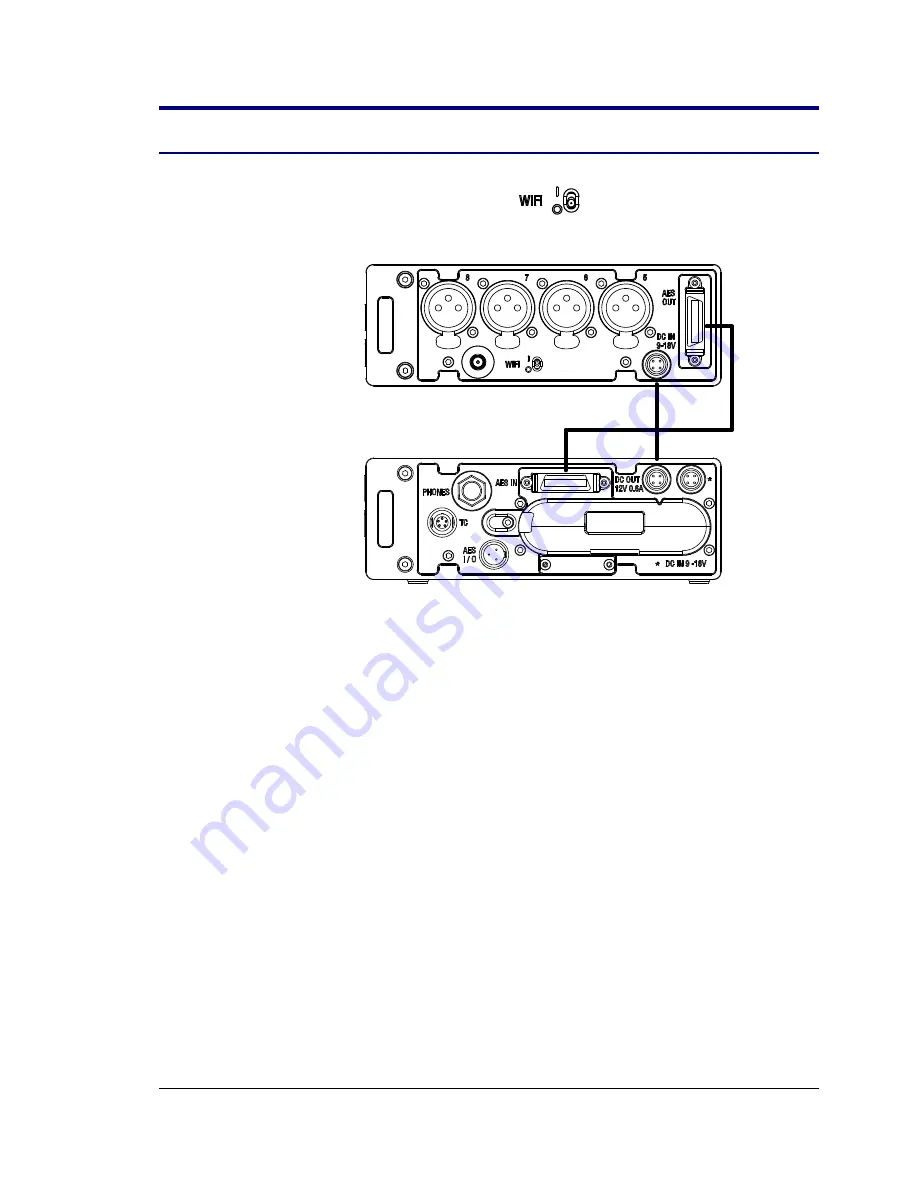
6 SX-R4+ Remote Operation
6.1
Enabling SX-R4+ Remote Operation
To connect with a SX-R4+, WIFI enable switch must be disabled.
Connect the SX-AD8+ to the SONOSAX SX-R4+ multi-tracks recorder with a 3M
mutli-pin cable and an Hirose power cable.
Don’t forget to enable DC output in the SX-R4+ POWER menu. As soon as both
devices are powered, the SX-AD8+ will connect with the SX-R4+. When operating in
this mode:
•
The SX-AD8+ configuration is available through the SX-R4+ touch screen
•
The SX-AD8+ potentiometers can operates as input gain or faders
•
All SX-AD8+ push-buttons can be assigned to a dedicated function
SX-AD8+ User Manual
12/19





































