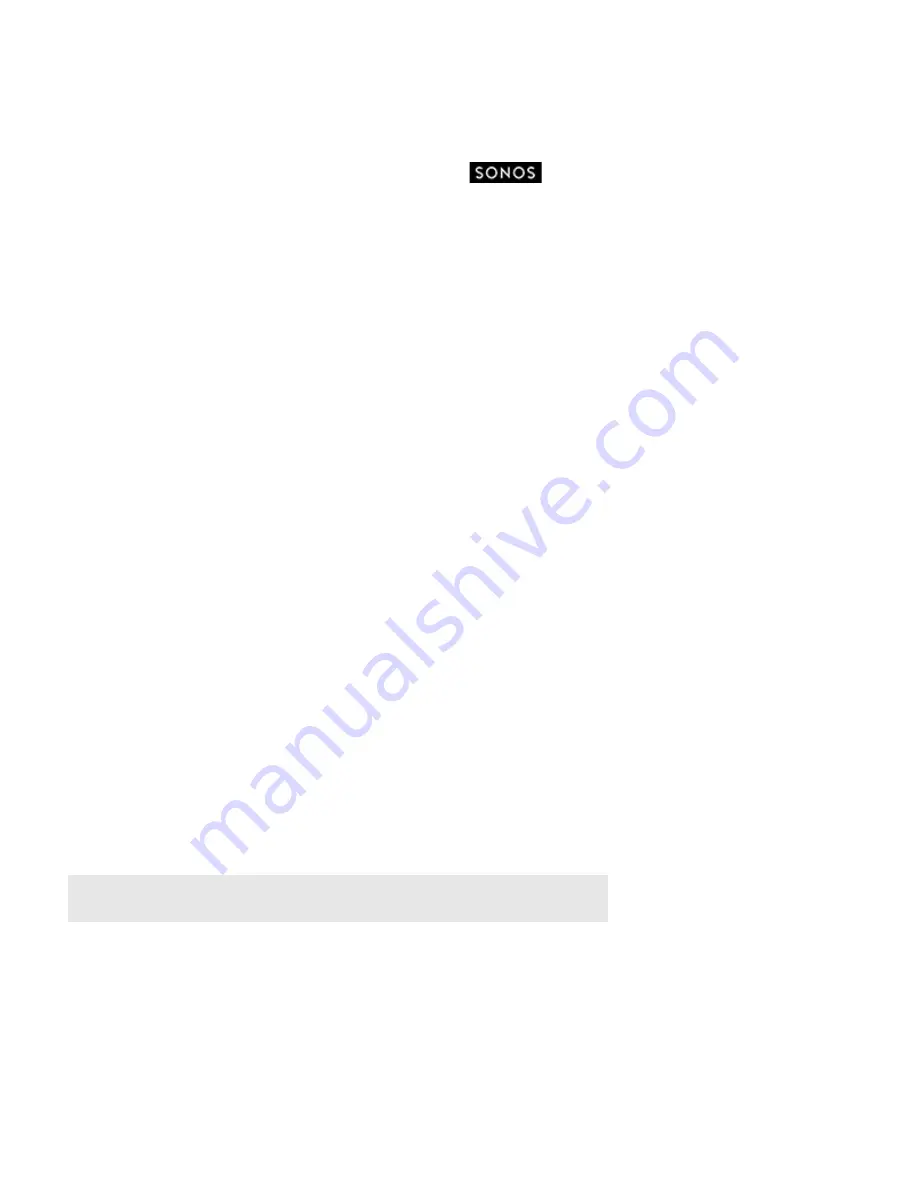
Product Guide
10
Playing Music
You can use any Sonos controller to select music—simply touch
to select from the
Sonos
music menu on a
handheld controller, or click to select from the
MUSIC
pane within the Sonos Controller for Mac or PC.
Radio
Sonos includes a radio guide that provides immediate access to thousands of free Internet radio stations and broadcast
programs. You can easily find radio stations from all over the world—music, news, and variety programming, including
archived shows and podcasts.
To select a radio station, simply select
Radio
and choose a station.
Music services
A music service is an online music store or online service that sells audio on a per-song, per audiobook, or subscription basis.
Sonos is compatible with several music services - you can visit our Web site at
www.sonos.com/howitworks/music/partners
for the latest list. (Some music services may not be available in your country.
Please check the individual music service’s Web site for more information.)
If you are currently subscribed to a music service that’s compatible with Sonos, simply add your music service user name and
password information to Sonos as needed and you’ll have instant access to the music service from your Sonos system.
1.
To add a music service, touch
Add Music Services
from the
Sonos
music menu on your handheld controller.
2.
Select the Sonos-compatible music service you would like to add.
3.
Select
Add Account
, and then follow the on-screen prompts. Your login and password will be verified with the music
service. As soon as your credentials have been verified, the music service displays on the
Sonos
music menu.
Free music service trials are available in some countries. (Please check the individual music service’s Web site for more
information.) If there is a music service trial visible on the
Music Services
menu, simply touch it to select. Touch
Add
Account
->
I’m new to [music service]
, and then follow the prompts to activate the music trial. After the trial period is up,
you will need to subscribe to the music service to keep the music playing.
Local music library
The Sonos system can play music from any computer or network-attached storage (NAS) device on your home network
where you have shared music folders. During the setup process, you are guided through the process of accessing your local
music library (such as your iTunes library). Over time, you may wish to add or remove folders from this list.
Note:
We recommend using the Sonos Controller for Mac or PC to add shared folders. For
more information, please visit our website at
http://faq.sonos.com/manage
.
To make changes to your local music library, select the
Settings
menu from a handheld Sonos controller and then choose
one of the following options:
• To add a new music folder, select
Manage Music Library
->
Music Library Setup
->
Add
New Share
.
• To remove a music folders, select
Manage Music Library
->
Music Library Setup
. Touch the share you wish to remove
and then select
Remove
.























