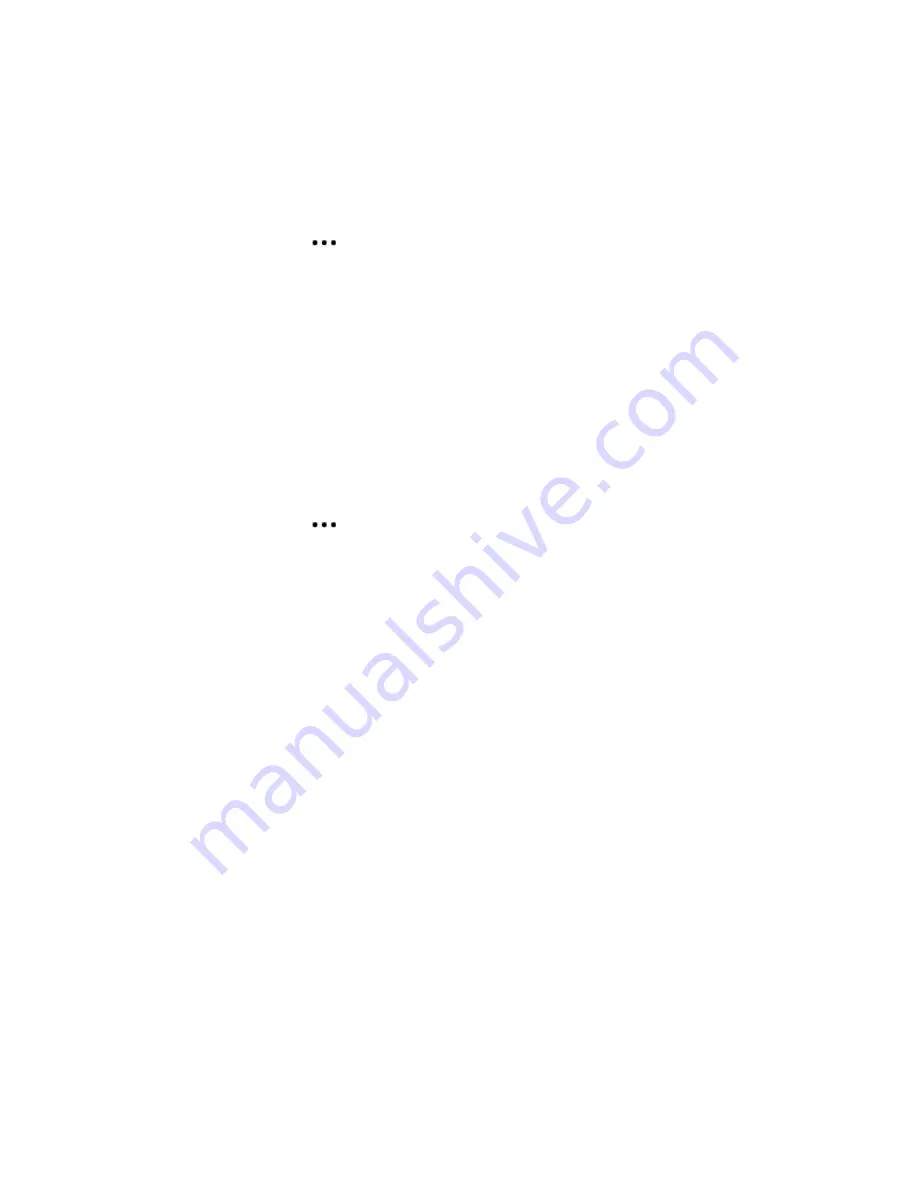
Sonos Connect
7
Line-out
Controlling the volume from your home theater or amplifier
To control the volume exclusively from your home theater or amplifier, you can change the line-out level on the
Sonos Connect to
Fixed
by selecting one of the following options:
• On a mobile device, go to
>
Settings
>
Room Settings
.
Select the Sonos product attached to the
receiver. Select
Line-Out Level
, and choose
Fixed
.
• On a PC, go to
Manage
>
Settings
. Select the Sonos product attached to the receiver. Choose
Fixed
from the
Line-Out Level
drop-down on the
Basic
tab.
• On a Mac, go to
Sonos
>
Preferences
>
Rooms Settings
. Select the Sonos product attached to the
receiver, and then choose
Fixed
from the
Line-Out Level
drop-down on the
Basic
tab.
Note:
When you change the line-out level to
Fixed
on your Sonos Connect you will not be able to adjust the
volume or the equalization settings using a Sonos app.
Controlling the volume from Sonos
1.
Adjust your home theater or amplifier’s volume to typical listening volume.
2.
If the line-out level is not currently set to
Variable
, you will need to change it:
• On a mobile device, go to
>
Settings
>
Room Settings
. Select the Sonos product attached to the
receiver. Select
Line-Out Level
and choose
Variable
.
• On a PC, go to
Manage
>
Settings
. Select the Sonos product attached to the receiver, and then choose
Variable
from the
Line-Out Level
drop-down on the
Basic
tab.
• On a Mac, go to
Sonos
>
Preferences
>
Rooms Settings
. Select the Sonos product attached to the
receiver, and then choose
Variable
from the
Line-Out Level
drop-down on the
Basic
tab.
3.
Use the Sonos app to adjust the volume on your Sonos system so you can hear music. This may be at the
high end of the volume scale.
4.
If desired, you can readjust the volume on your home theater system or amplifier so that the volume range
for the app falls within your typical listening range.
Summary of Contents for CONNECT
Page 1: ......













