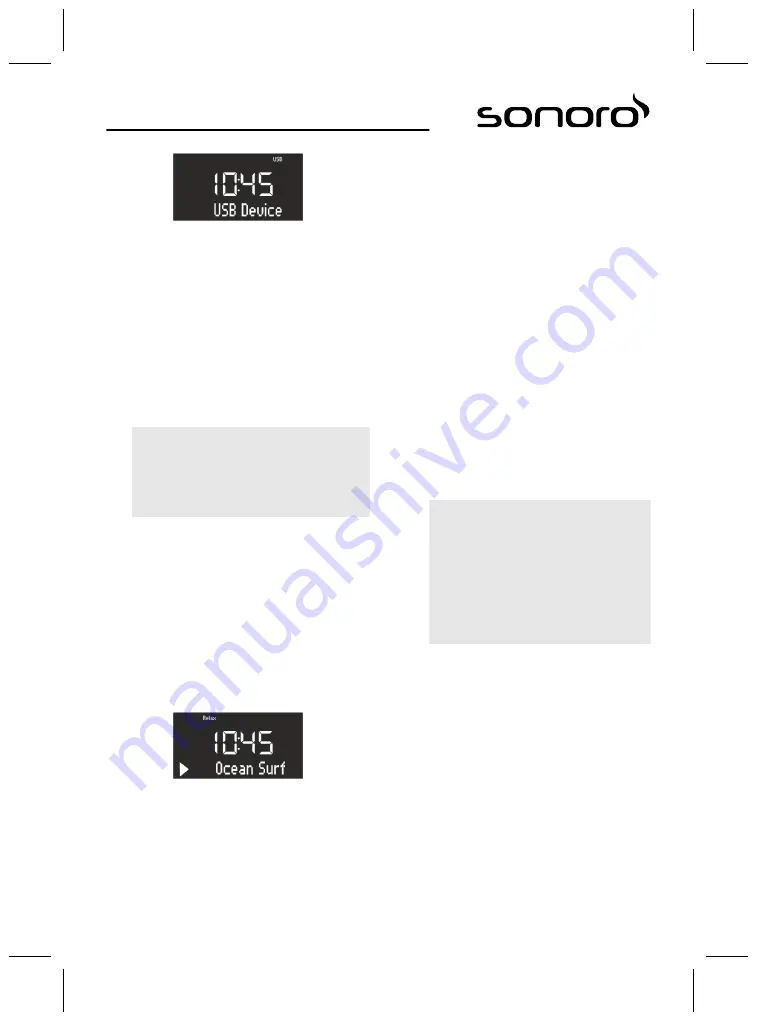
Fig. 45: Setting USB playback
1.
Switch on the sonoroSTEREO.
2.
Press the [MODE] button until the display shows
[USB Device] or press the [USB]-button on the
remote control.
ð
The display shows [USB Device] (Fig. 45).
3.
Connect an external USB device to the
sonoroSTEREO.
ð
The display shows [Searching].
4.
Press the [Play/Pause] button to start playback.
i
You can display the ID3 metadata, if avail‐
able, by pressing the [USB] button on the
remote control. The sequence is:
‘Track
è
Artist
è
Album
è
Elapsed time’
Pause/Stop USB playback
5.
Press the click wheel or the [Stop] button on the
front of the device to pause or stop USB play-
back.
Selecting MP3 folders
6.
Press the [Preset 1] button to select the previous
MP3 folder.
7.
Press the [Preset 2] button to select the next
MP3 folder.
16
Relax Music playback
Fig. 46: Setting Relax Music
1.
Switch on the sonoroSTEREO.
2.
Press the [MODE] button until [Relax Music]
appears on the display. You can also press the
[RELAX] button on the remote control.
ð
The Relax Music menu appears on the dis-
3.
Press one of the preset keys or the[Next] or
[Previous] button to select music:
n
Ocean Surf
n
Whales
n
Birds
n
Rain
n
Wind Chimes
n
Fireplace
17
Demo Music playback
Demo Music can be played in Standby mode to dem-
onstrate the device in a shop, for example.
Activating Demo Music mode
1.
Press and hold the click wheel for approx.
3 seconds.
ð
The Demo Music mode is activated.
2.
Press the 1–6 preset keys on the remote control
to select a demo track.
ð
The display shows the demo music track.
i
The following buttons are active:
– Play/Pause
– Mute
– Stop
– Next
– Previous
– Volume
Exiting Demo Music mode
3.
Press the [Standby] button or press and hold the
click wheel for approx. 3 seconds to exit Demo
Music mode.
©
2013
64
Summary of Contents for SO-310
Page 4: ...2013 4...
Page 38: ...2013 38...
Page 102: ...2013 102...
Page 136: ...2013 136...
Page 170: ...2013 170...
Page 202: ...2013 202...
Page 203: ...www sonoro audio com...
















































