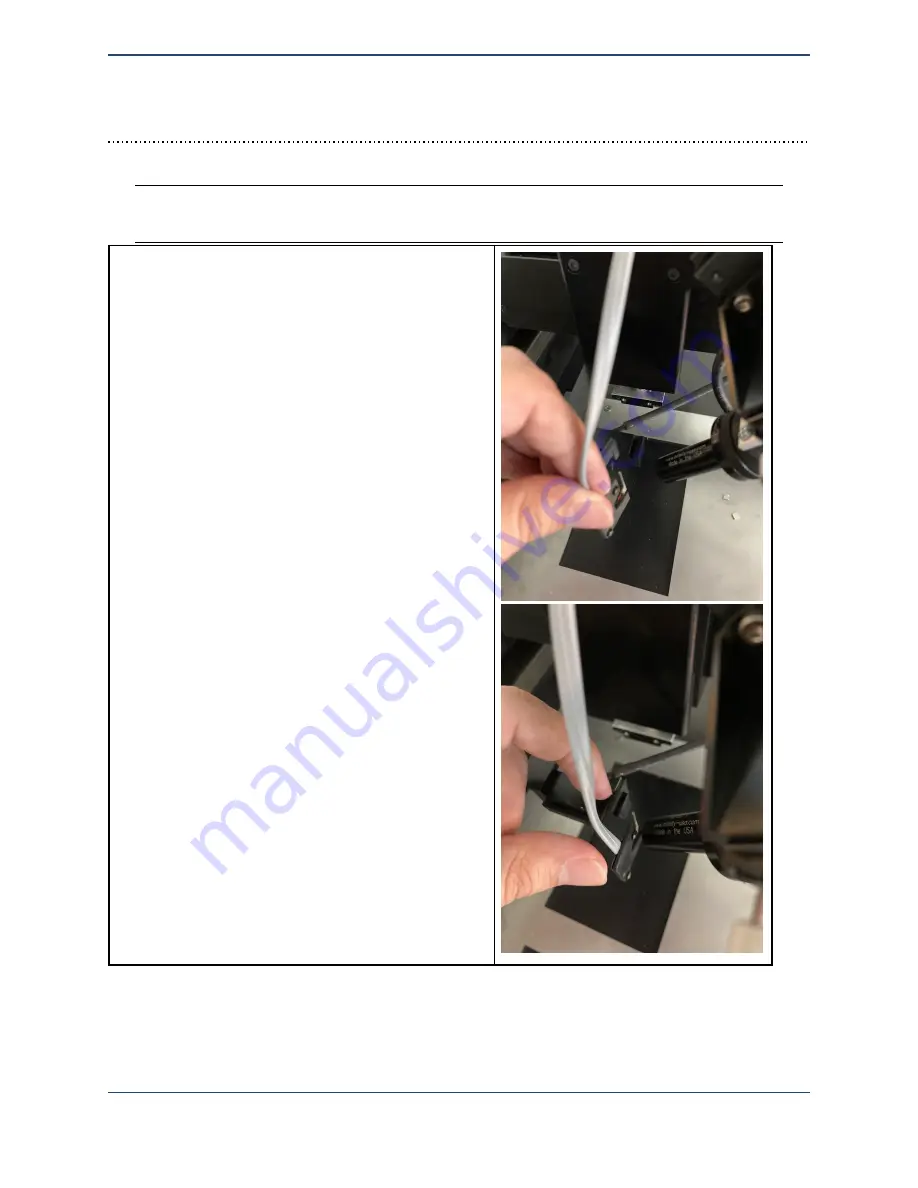
Loading a dispenser cartridge
Warning
: Avoid contacting the exposed glass needle to any surface, as even a slight
touch can shatter the fragile tip.
To load a dispenser cartridge, carefully place the
notched side of the dispenser onto the printhead,
as shown.
Plug the RJ-11 cable into the RJ11 adapter.
16
Summary of Contents for MICROPLOTTER Proto
Page 2: ......
Page 4: ...Dispenser refurbishing 58 Revision History 60 3...
Page 6: ......
Page 10: ......
Page 16: ...Select the components to install 13...
Page 21: ...Fully installed Microplotter Proto system 18...
Page 22: ......
Page 58: ......
Page 62: ......
Page 64: ......
Page 66: ...59...
































