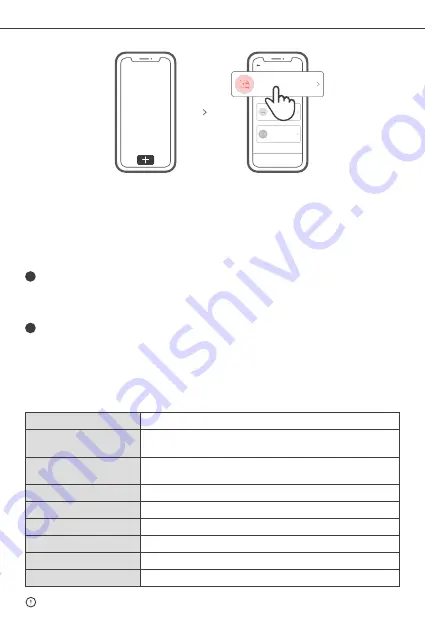
SONOFF TECHNOLOGIES CO., LTD.
English
11
4CHR3/4CHPROR3
4CHR3: 100-240V AC 50/60Hz
4CHPROR3: 100-240V AC 50/60Hz (DC: 9-23V)
Wi-Fi
IEEE 802.11 b/g/n 2.4GHz
PC V0
Android & iOS
-10℃~40℃
RF
433.92MHz
145x90x34mm
5. Add the device
Tap “+” and select “Quick Pairing”, then operate following the prompt on the APP.
1
Compatible Pairing Mode
If you fail to enter Quick Pairing Mode (Touch), please try “Compatible Pairing Mode ”
to pair.
2
Tap “+” and select “ Compatible Pairing Mode ” on APP.
Select Wi-Fi SSID with ITEAD-****** and enter the password 12345678, and then
go back to eWeLink APP and tap “Next”. Be patient until pairing completes.
Long press any pairing button for 5s until the Wi-Fi LED indicator changes in a
cycle of two short flashes and one long flash and release. Long press any pairing
button for 5s again until the Wi-Fi LED indicator flashes quickly. Then, the device
enters Compatible Pairing Mode .
4CHR3 does not support the remote controller with 433.92MHz.
Working temperature
4CHR3: 10A/2200W/Gang 16A/3500W/Total
4CHPROR3: 10A/2200W/Gang 40A/8800W/Total
Max. Load
Model
Input
Material
Dimension
Operating systems
Specifications
Sound
Pairing
Add device in this mode if your
devic e support this feature.
Scan
QR code
GSM devices and devices with QR co
de can be added in this mode.
Quick
Pairing
WIFI devices can be added in this mo
de(make sure the device is in pairing
mode).
Add Device



























