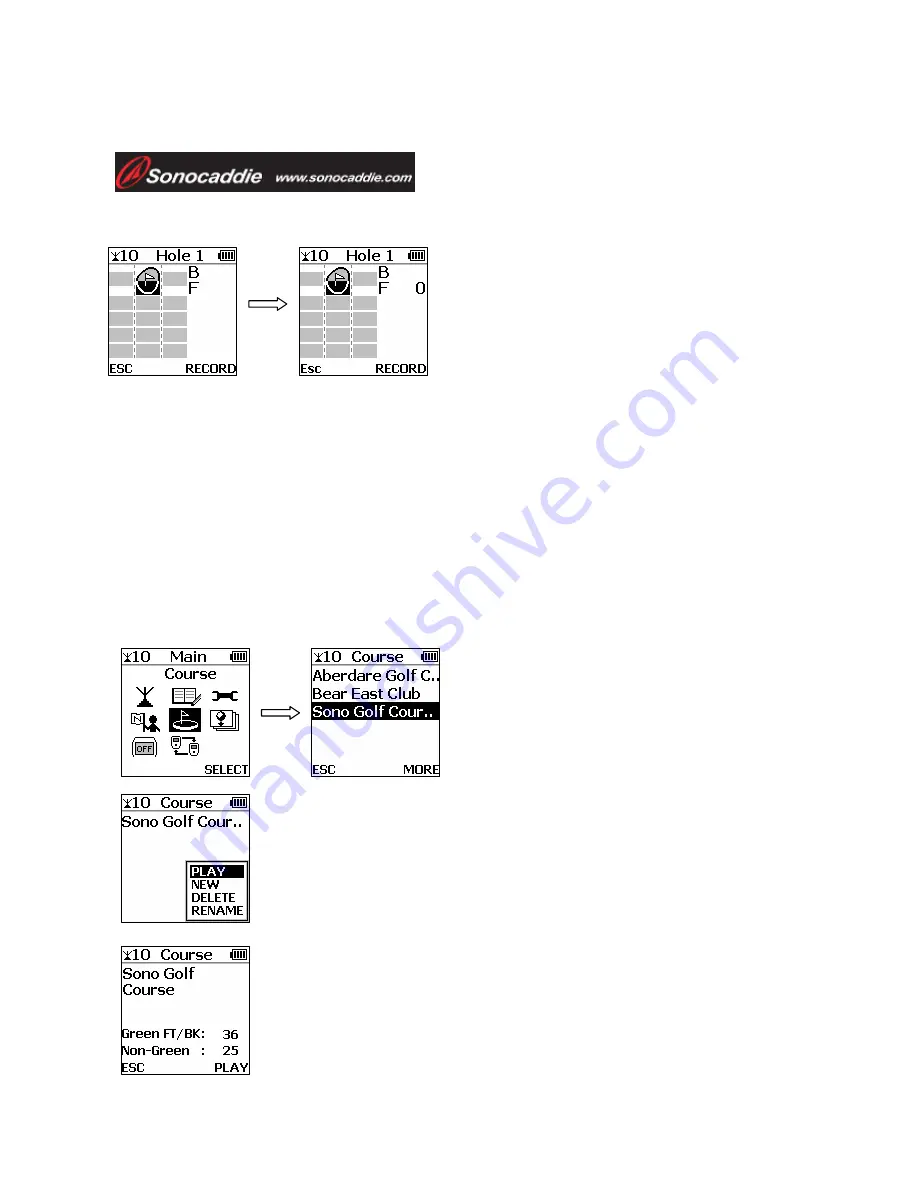
User’s Guide
4.1.5 Reference Points on Green
To add Green reference points, select
the Green front or back and press
‘
Record
’ to record the coordinates.
Important: To record the Green front reference point, the player must
stand still at the front edge of the green before pressing
“Record”. To record the Green back reference point, the
player must stand still at the back edge of the green before
pressing “Record”.
4.2 Existing Courses
4.2.1 Select a Course
Select ‘
Course
’ from the ‘
Main
’ menu
and select the appropriate course from
the list using the 5-way key.
Play
Press ‘
More
’ (right soft key) and select ‘
Play
’. The
course information page will pop up.
Course Information
The page provides the full course name information and
the number of the green and non-green reference points
which have been recorded. To play this course then press
‘
Play
’ (right soft key) to go to the hole selection page.
This document is the property of Sonostar Inc. Any unauthorized reproduction is prohibited.
17






























