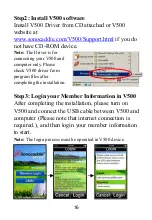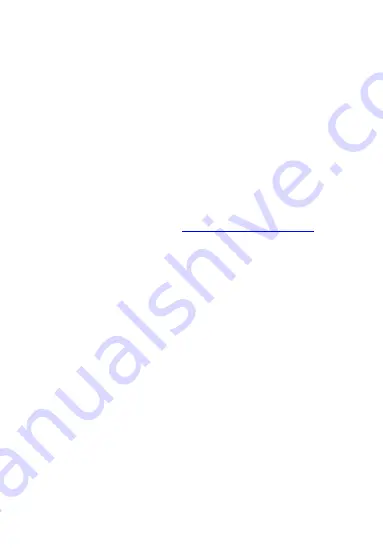
1
Welcome
Congratulations on purchasing the Sonocaddie V500.
It is the easiest and most advanced golf GPS device
available today with its intuitive and user-friendly
design that includes many helpful functions and
multiple ways of navigating. This User’s Guide
provides you with simple to understand instructions
for operating your new golf GPS. Please read the
entire User’s Guide to fully understand exactly how
each feature operates. To learn more about
Sonocaddie, please visit
www.sonocaddie.com
.
The Sonocaddie V500 serves as your own personal
golf caddie, guiding you through each hole on the
course to get the precise distance information for
you to play your best. Using sophisticated GPS
satellite technology, the V500 determines the
distance from any point on the course to the green
and other strategic targets, even without a clear line
of sight.
Accessories:
You should have received the
following items with your Sonocaddie package:
Sonocaddie V500, Mini USB Cable, Rechargeable
Battery, User’s Guide, Belt Clip, AC Charger Wall
Adaptor, and Carry Pouch.
Summary of Contents for V500
Page 1: ...User s Guide Ⓒ 2010 Sonostar Inc V 5 0 01_E ...
Page 35: ...34 ...