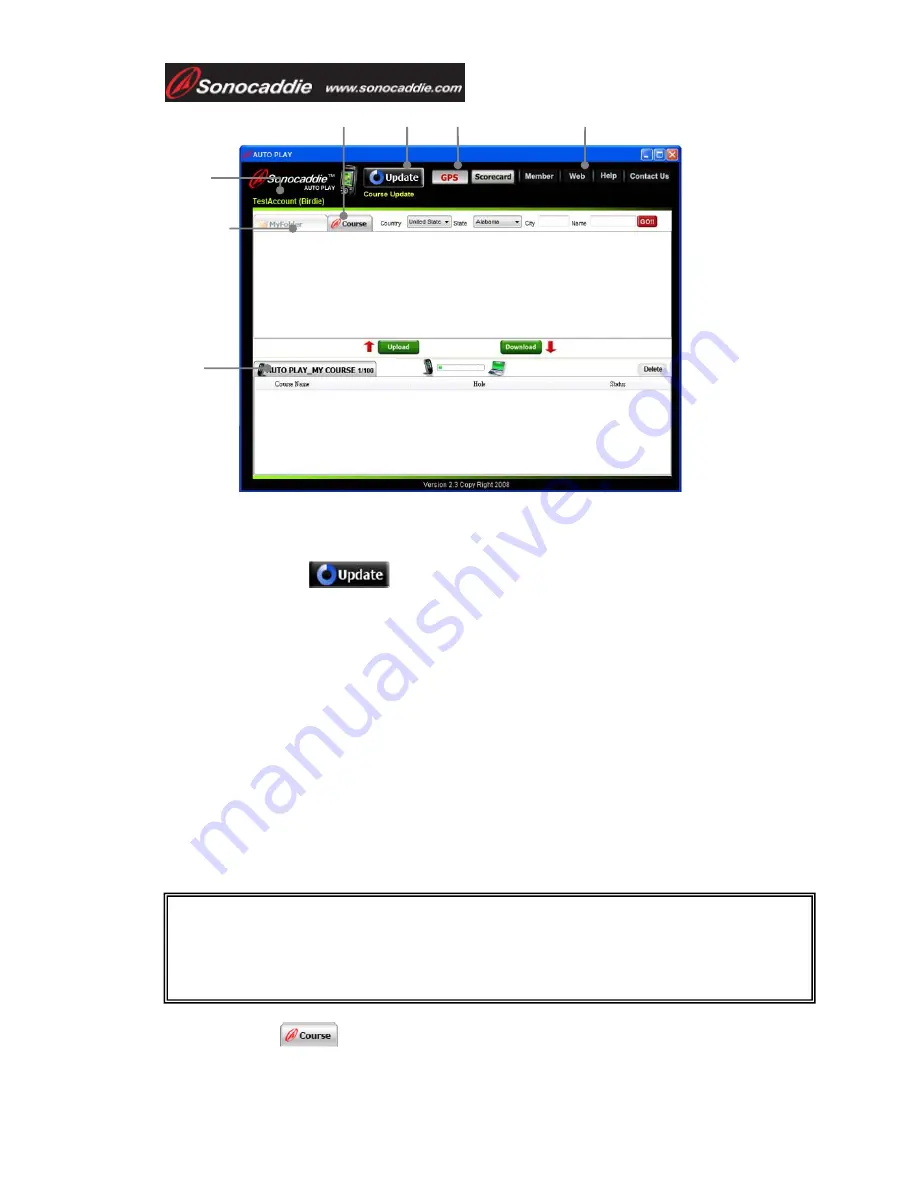
User’s Guide
This document is the property of Sonostar Inc. Any unauthorized reproduction is prohibited.
Page
13
A. Information bar:
User’s name/ Type of Membership Plan/ Membership Valid
Period/ Registered Country
B. Update button:
You can update your COURSE LIST by pressing “Update” button when there are
new updated courses available. The update button will only appear on the screen
when there are new courses available in our database.
Steps to update course data:
Step1. Press Update button on the screen. The update process on the computer will
take approximately 15~20 minutes to complete.
Step2. Disconnect the USB Cable between Sonocaddie AUTO PLAY and computer
after the updating process is finished on the software. The device will take few
minutes to update the course data.
Step3. Press “ESC” button after the updating process is finished in the device.
Sonocaddie AUTO PLAY will shutdown automatically.
Step4. Turn on the AUTO PLAY, and the course data will be the most up to date.
C. Course Tab
E.
A.
C.
D.
F. G.
Important!
Please do not disconnect the cable between AUTO PLAY device and computer when
updating.
B.




























