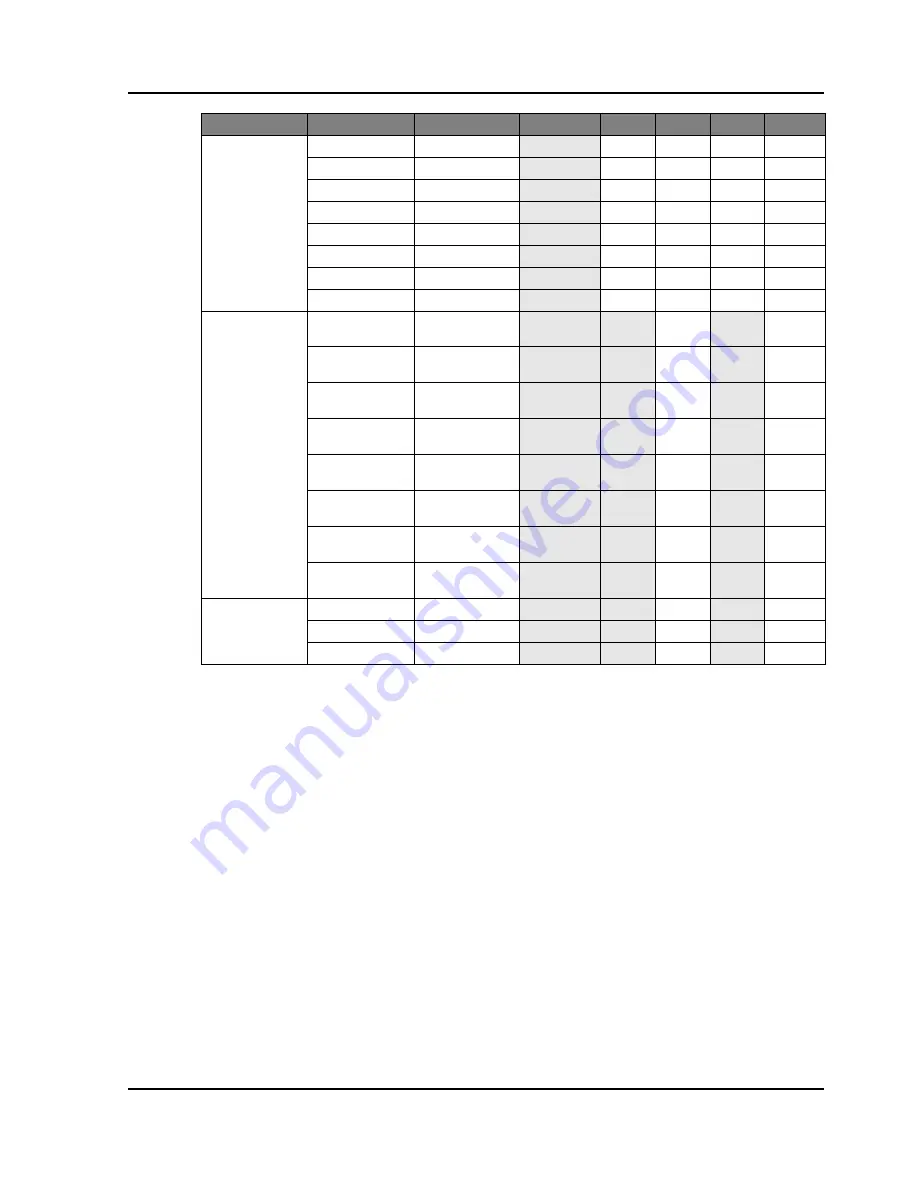
Section 3: SPECIFICATIONS
Projector User Manual
3-3
NOTE:
"RB" means "reduced blanking".
HDTV
1080p
23
V
V
V
V
1080p
24
V
V
V
V
1080p
25
V
V
V
V
1080p
29
V
V
V
V
1080p
30
V
V
V
V
1080p
50
V
V
V
V
1080p
59
V
V
V
V
1080p
60
V
V
V
V
Mandatory 3D
Frame Packing
1080p
24
V
V
Frame Packing
720p
50
V
V
Frame Packing
720p
60
V
V
Side by Side
1080i
50
V
V
Side by Side
1080i
60
V
V
Top and Bottom
720p
50
V
V
Top and Bottom
720p
60
V
V
Top and Bottom
1080p
24
V
V
Frame sequential
3D
800x600
120
V
V
1024x768
120
V
V
1280x720
120
V
V
Signal Type
Resolution
Frame rate (Hz)
QD881
VGA
HDMI
DVI
HDBaseT
















































