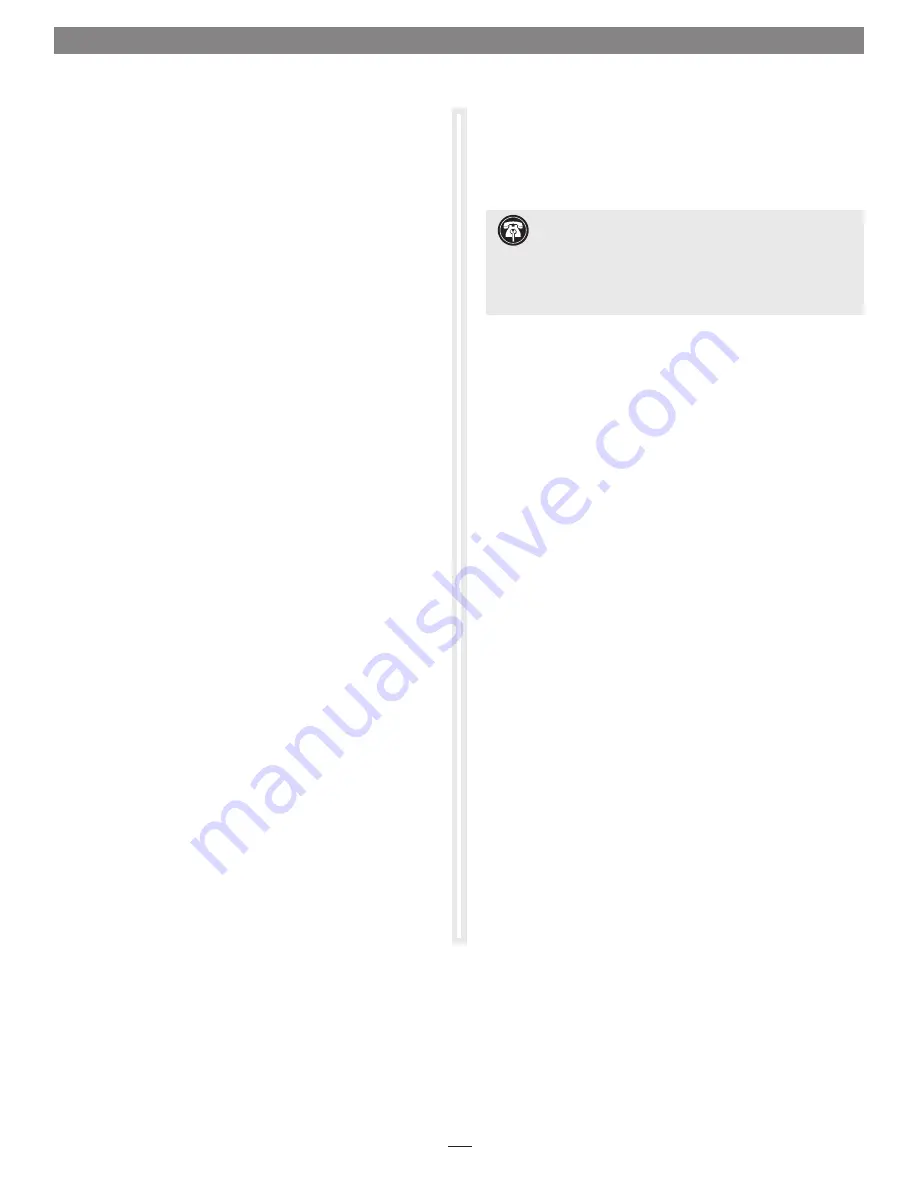
Driver Download And Installation Steps—Windows
Users
This section describes the download and installation of the
drivers required to support the Twin10G T2E adapter connected
to your Windows PC.
1.
Launch a Web browser and go to www.sonnettech.com/
support, and then click the Downloads, Manuals, &
Knowledgebase link.
2.
On the Support Categories page, click the Thunderbolt link,
and then click the Twin10G Thunderbolt 2 Edition link.
3.
On the Twin10G Thunderbolt 2 Edition page, click the Driver
link, and then click the Download Now button next to the
Windows software link; a new window or tab will open.
4.
Locate and click the link for the Intel
®
Network Adapter
Driver for the version of Windows installed on your
computer; an Intel
®
Network Adapter Driver for Windows
®
page
will open.
5.
On the Intel
®
Network Adapter Driver for Windows page, locate
and click the PROWin64.exe button; an Intel Software License
Agreement window will open.
6.
Read the license agreement, and then click the “I accept
the terms in this license agreement” button; the Opening
PROWin64.exe window will open.
7.
In the Opening PROWin64.exe window, click Save File; the file
will be saved.
8.
Locate and double-click the PROWin64 application file to
launch the installer. If you haven’t disabled User Access
Control (UAC) on your computer, another window will
appear asking you to allow the program to run; click Allow;
the installer will launch.
9.
Follow the on-screen instructions to install the software.
Chapter 3 – Software Installation Steps
5
Driver Download and Installation Steps—Mac Users
This section describes the download and installation of the
drivers required to support the Twin10G T2E adapter connected
to your Mac computer.
1.
For users running macOS 10.13 (High Sierra) or later, open
System Preferences, and then click Security and Privacy.
Otherwise, skip to step 3.
2.
In the Security and Privacy panel click the General tab.
Under “Allow apps downloaded from” select “App Store and
identified developers”.
3.
Launch a Web browser and go to www.sonnettech.com/
support, and then click the Downloads, Manuals, &
Knowledgebase link.
4.
On the Support Categories page, click the Thunderbolt link,
and then click the Twin10G Thunderbolt 2 Edition link.
5.
On the Twin10G Thunderbolt 2 Edition page, click the
Driver link, and then click the Download Now button
next to driver software for macOS; the software will be
downloaded.
6.
Double-click the .dmg you downloaded; the file will expand
and a new window will open.
7.
Double-click the Sonnet Twin-10G.pkg file to launch the
driver installer. Follow the on-screen instructions to install
the software.
8.
When the window appears indicating the software
installation is complete, click Restart to restart your system
and finish the driver installation.
9.
For users running macOS 10.13 (High Sierra) or later, if the
driver doesn't load after a restart, you may need to go back
into System Preferences, manually authorize the Sonnet
driver, and then restart your system again.
Windows Support Note:
For users with custom built
PCs, or systems that have been extensively modified, it
may be necessary for you to install the PC or motherboard
manufacturer’s Thunderbolt drivers to enable the Thunderbolt
port(s) to operate. Visit the manufacturer’s website to locate and
download the appropriate drivers.














