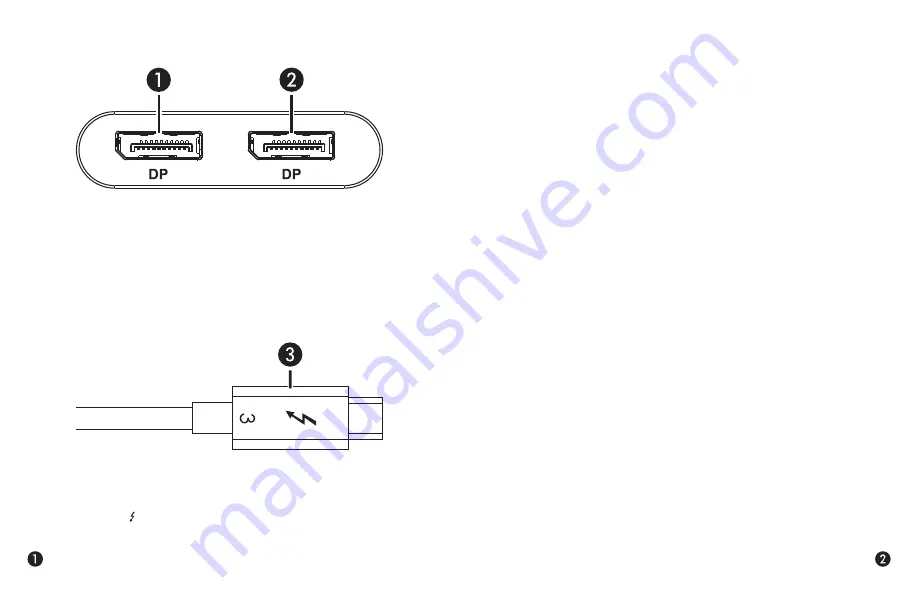
Preparing to Use the Adapter With a Mac®
The drivers required to support the Thunderbolt 3 to Dual DisplayPort
Adapter are installed as part of macOS
®
; there are no preparation steps.
Preparing to Use the Adapter With a Windows® PC
1. Update Windows. Sonnet strongly recommends Windows 10,
64-Bit
Version 1703 OS Build 15063
or newer (also called the
Creator’s Update). To check the version number, type winver in
the search bar and click enter.
2. Update your computer’s BIOS to the latest version. If you need
help updating your BIOS, contact your computer manufacturer.
3. Update your Thunderbolt Bus Driver to the latest version; you
will need version 16.3.61.275 or newer. To check your driver
version, go to Settings:Apps:Thunderbolt(TM) Software and you
will see the version number. If it is not 16.3.61.275 or newer, then
you need to update it. Check with your computer manufacturer
for an update.
4.
With your computer turned on, connect the Sonnet adapter to the
computer.
5.
The first time you connect the Sonnet adapter, an Approve New
Thunderbolt
™
Devices window appears. From the drop-down
menu select Always Connect, and then click OK.
Thunderbolt 3 to Dual DisplayPort Adapter Description
1 – DisplayPort Port 1
Connect a DisplayPort cable (not included) between this port and
a port on your monitor.
2 – DisplayPort Port 2
Connect a DisplayPort cable (not included) between this port and
a port on your monitor.
3 – Thunderbolt 3 (USB Type-C) Connector
Plug this into one of your computer’s Thunderbolt 3 ports (often
indicated by a logo), or at the end of a Thunderbolt device chain.


