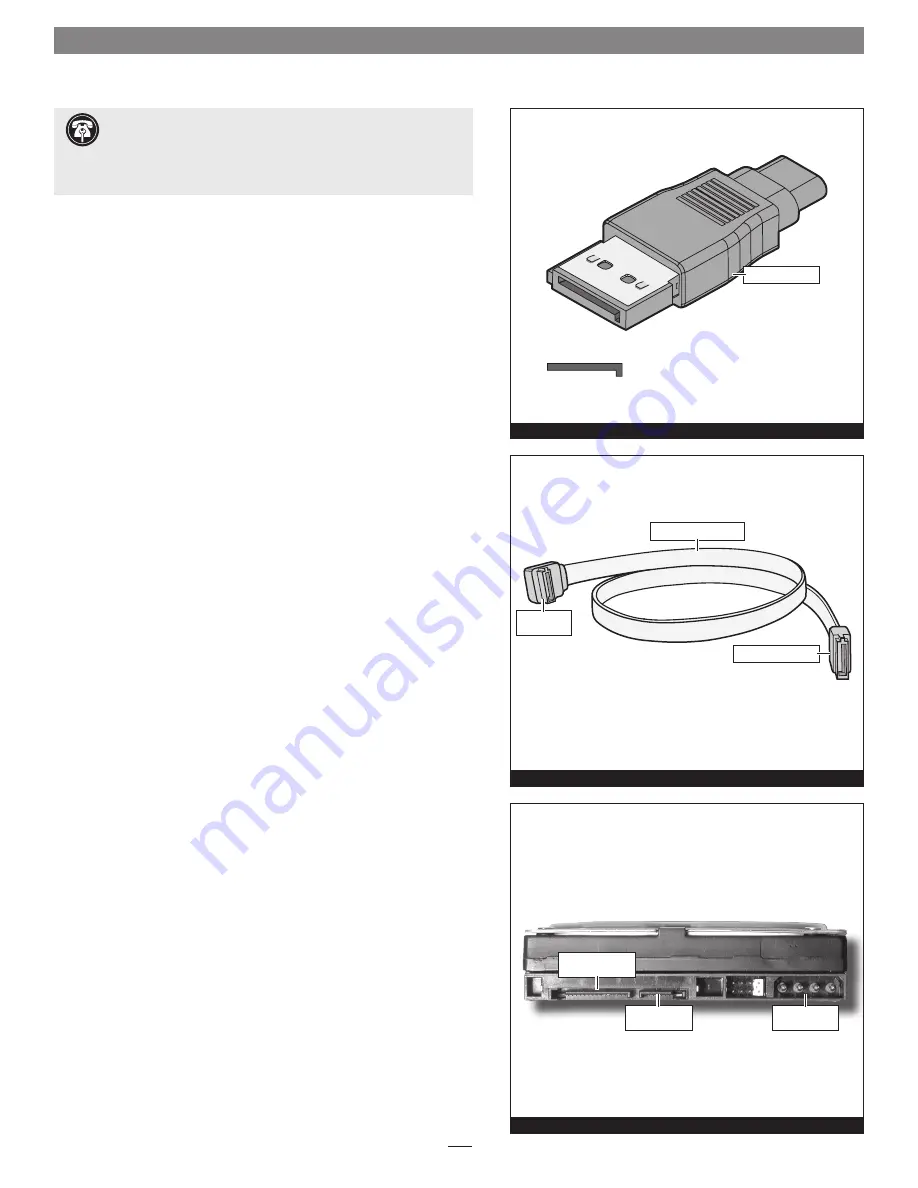
2
Quick Start Guide for Tempo SATA E4i
Installation Preparation
Prior to installing the Tempo SATA E4i into your system and connecting
any hard drives, you should familiarize yourself with the parts to be
installed. We also strongly recommend that you read the sections in
your computer’s user manual that address hard drive and PCI card
installation.
1.
The Tempo SATA E4i card uses internal Serial ATA (SATA) data cable
connectors. Internal connectors have an L-shaped “key” in the
center
(Figure 1)
.
2.
Figure 2
illustrates the internal Serial ATA data cable included with
the Tempo card;
plug the straight connector into the Tempo card
.
3.
Locate the connector block on your drive. Some Serial ATA drives
are equipped with both a legacy 4-pin power connector and a
Serial ATA 15-pin power connector
(Figure 3)
. Depending on your
computer, you may need to use 4-pin to 15-pin power adapter
cables.
Support Note:
Technical knowledge may be required to gain
access to the computer’s expansion bays in certain computers.
We recommend you first consult your computer’s user manual. If you
feel you are unable to install the computer hardware, contact a qualified
technician.
Figure 1
Figure 2
Figure 3
Serial ATA power
connector
Serial ATA data
connector
legacy power
connector
SATA connector
Serial ATA data cable
right angle
connector
straight connector








