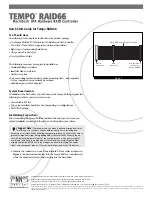4
Installation Steps – Striping Configuration (continued)
Tempo RAID66 Macintosh
ATA Hardware RAID Controller
striping
mode
Figure 8
Figure 9
Figure 10
15.
Shut down the computer.
16.
Move DIP switch 2 to ON to select the striping mode
(Figure 8)
.
17.
If you removed the card to move the DIP switches, verify the card is seated
firmly in the slot.
18.
Recheck the cable connections; make sure all cables are properly connected
to the Tempo RAID66 and the hard drives.
19.
Close the computer and carefully replace its case cover; be
very
careful not to
crimp the cables.
20.
Turn on your computer.
21.
Open Drive Setup again. You will see <not mounted> instead of
<not initialized> for each volume (pair of hard drives) connected to the
Tempo RAID66;
you must now initialize each of the unmounted volumes
(Figure 9)
.
22.
Name each of the volumes once they have been initialized; each pair of hard
drives (a volume) will appear on the desktop as a single “virtual” drive
(Figure 10)
. Your drives are now ready for use.
Support Note:
The Tempo RAID66 creates one striped volume for each
pair of hard drives installed – one pair of drives creates one volume, two
pairs of drives create two volumes.