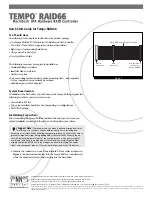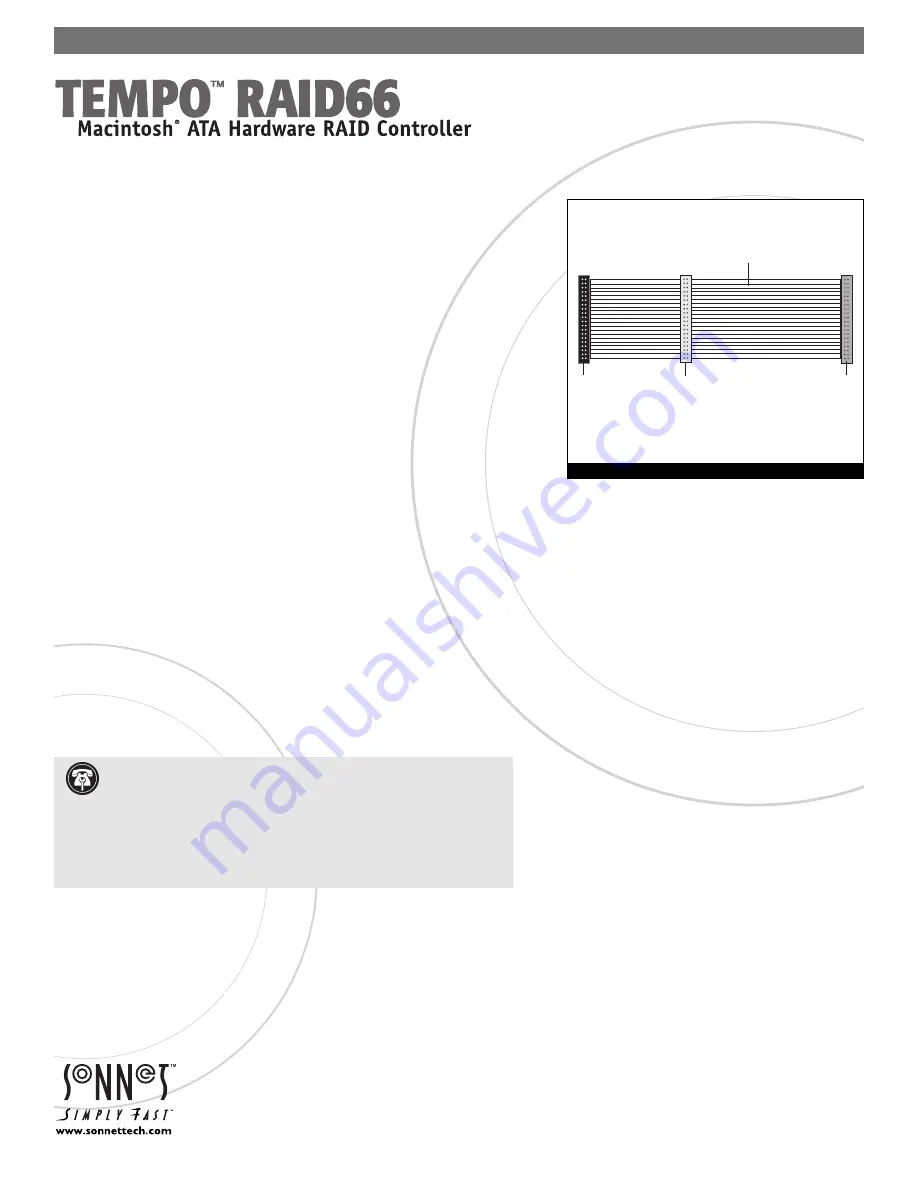
Quick Start Guide for Tempo RAID66
You Should Have
The following items should be included in your product package:
• One Tempo RAID66 PCI Macintosh ATA Hardware RAID Controller
• Two Ultra ATA/66 Cables (supports four internal hard drives)
• Eight screws (for mounting hard drives)
• One power cable Y-adapter
• One Quick Start Guide
The following items may be required for installation:
• Medium Phillips screwdriver
• Small flat blade screwdriver
• Needle nose pliers
• Drive mounting brackets/carriers or drive mounting sleds – sold separately
(if your computer does not already have them)
• Additional power cable Y-adapters
System Requirements
In addition to the hard drives you will connect, the Tempo RAID66 requires the
following in order to operate in your system:
• One available PCI slot
• Two or four available hard drive bays (depending on configuration)
• Mac OS 8.1 or later
Installation Preparation:
Prior to installing the Tempo RAID66 and hard drives into your system, you
should familiarize yourself with the parts you will install in your system.
1.
Identify the connectors on one of the included ATA/66 cables as shown in
Figure 1
; the host connector plugs into the Tempo RAID66 controller card,
while the master and slave connectors plug into the hard drives.
Software updates and links are available from the Sonnet web site at www.sonnettech.com.
Sonnet Technologies Customer Service hours are Monday-Friday, 8am-5pm Pacific Time
Customer Service Phone: 1-949-472-2772 • E-mail: [email protected]
Sonnet Technologies, Inc., 15 Whatney, Irvine, California 92618-2808 USA • Tel: 1-949-587-3500 Fax: 1-949-457-6350
©2000 Sonnet Technologies, Inc. All rights reserved. Sonnet, the Sonnet logotype, Simply Fast, the Simply Fast logotype, and Tempo RAID66 are trademarks of Sonnet Technologies, Inc. Macintosh and Mac are trademarks of
Apple Computer, Inc., registered in the United States and other countries. Other product names are trademarks of their respective owners. Product specifications subject to change without notice. Printed in the USA.
TAT-66R-MNL-QS-E-121800
.
Support Note:
We recommend you make a backup of important infor-
mation on your system’s current hard drive(s) prior to installing new
hardware or software. When handling computer products, you must take care to
prevent components from being damaged by static electricity. Always ground
yourself by touching a metal part of the computer such as the power supply’s
metal case, and work in an area free of static electricity; avoid carpeted areas.
Handle the Tempo RAID66 only by its edges, and avoid touching connector
traces and component pins on PCI cards, hard drives, and other IDE devices.
host connector
(connects to
Tempo RAID66)
slave
connector
master
connector
40-pin/80-wire Ultra ATA/66 cable
Figure 1