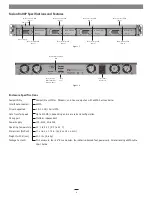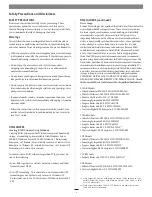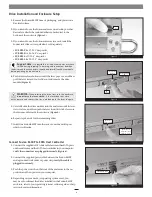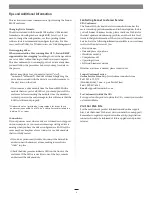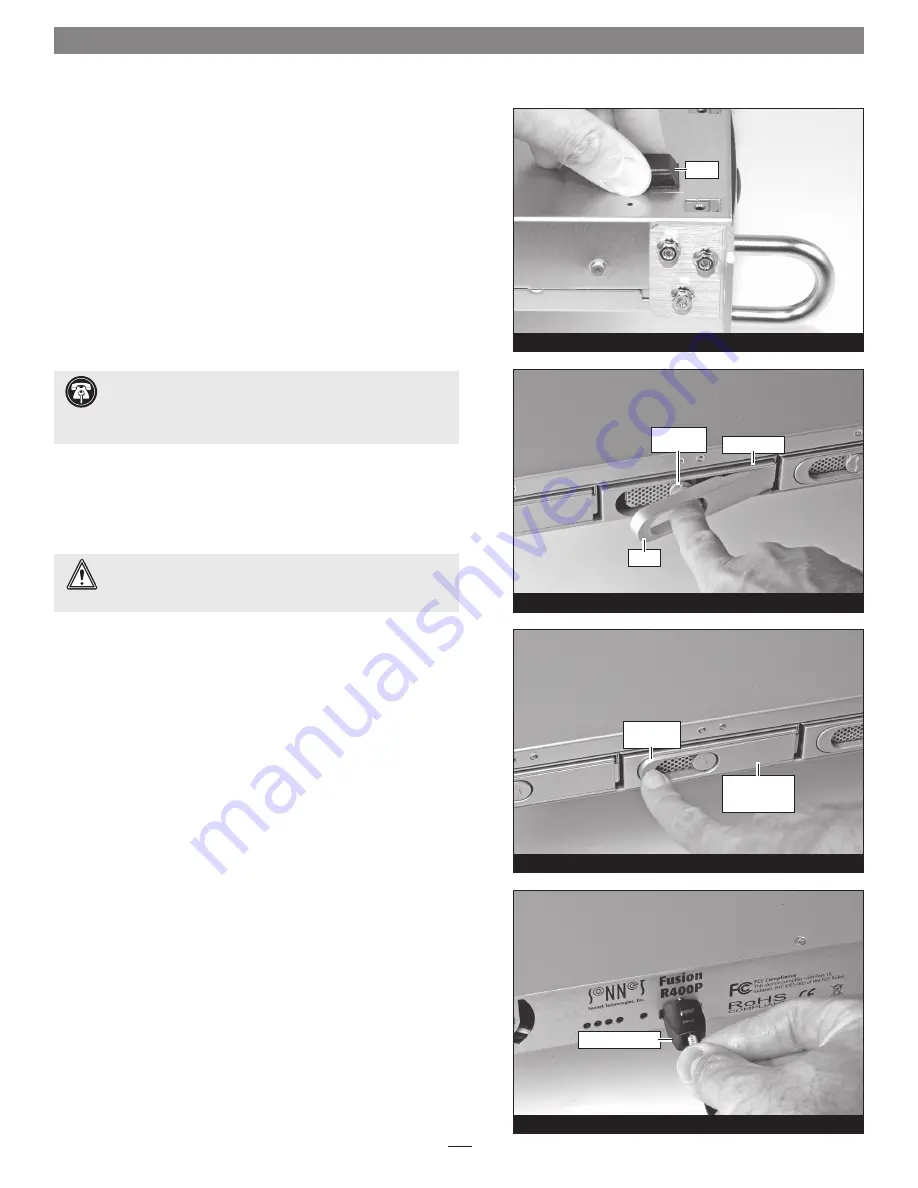
1.
Remove the Fusion R400P from its packaging, and place it on a
flat, level surface.
2.
If you intend to use the Fusion enclosure on a desktop or other
flat surface, attach the included adhesive-backed feet to the
bottom of the enclosure
(Figure 3)
.
3.
If you intend to use the Fusion enclosure in a rack, install the
Sonnet rack slide set (or equivalent), sold separately:
•
FUS-RSS-P
for 17–21.5" deep racks
•
FUS-RSS-S
for 23–26.5" deep racks
•
FUS-RSS
for 27–30.5" deep racks
•
FUS-RSS-L
for 29–32.5" deep racks
4.
Push a lever release button in until the lever pops out, and then
pull the lever toward you to slide out and remove the drive
module
(Figure 4)
.
5.
Carefully slide the drive module into the enclosure until its lever
starts to close, and then push the lever in until it clicks to secure
the drive module inside the enclosure
(Figure 5)
.
6.
Repeat steps 4 and 5 for the remaining drives.
7.
Install the Fusion R400P into the rack or onto the desktop on
which it will reside.
Connect Fusion R400P to SATA Host Controller
1.
Connect the supplied eSATA data cable between the eSATA ports
on the enclosure and the SATA host controller in your computer;
verify the connectors are plugged in securely
(Figure 6)
.
2.
Connect the supplied power cable between the Fusion R400P
and a grounded wall outlet or power strip;
verify the cable is
plugged in securely
.
3.
Push the power switch on the front of the enclosure to the on
position, and then power on your computer.
4.
Depending on your needs (or operating system used), you
may need to reformat the drives installed in the Fusion R400P
enclosure; refer to your operating system’s software guide or help
section for more information.
Figure 4
Figure 3
Drive Installation and Enclosure Setup
4
foot
drive module
lever
lever release
button
Figure 5
Support Note:
It is possible that the drive modules may have
shifted during shipping. To ensure good connections between
the drives and their connectors, remove and reinstall each drive module
before powering on the enclosure.
WARNING:
When inserting the drive trays into the enclosure,
do not force the lever closed
. If the lever does not close
easily, remove and reinsert the tray, and then push the lever in again.
Figure 6
eSATA data cable
push lever
until it clicks
push tray in
until the lever
starts to close